Fixing the “Unauthorized Client” Error in WP Mail SMTP with Gmail and Google Cloud
When configuring WP Mail SMTP with Gmail and Google Cloud, many users encounter the dreaded “unauthorized_client” error. This error typically points to an issue with the OAuth 2.0 credentials or improper configuration. In this guide, we will walk you through the necessary steps to troubleshoot and resolve this issue, ensuring your emails are sent smoothly from your WordPress site.
Understanding the “Unauthorized Client” Error
The “unauthorized_client” error occurs when the Google API credentials are not correctly configured or authorized. This can be due to several reasons, including issues with the OAuth Consent Screen, incorrect Client ID or Secret, or API access problems.
What does this mean?
The error indicates that the Google Cloud project doesn’t have the necessary permissions to send emails using your Gmail account through WP Mail SMTP.
Step-by-Step Guide to Fixing the Error
1. Check the OAuth Consent Screen
The OAuth Consent Screen is a crucial component in the authentication process. Follow these steps to ensure it’s set up correctly:
- Navigate to the Google Cloud Console.
- Go to “APIs & Services” > “OAuth consent screen”.
- Ensure the screen is published and set to the correct mode (internal or external).
- Add the necessary scopes, such as
https://mail.google.com/.
Pro Tip: Double-check that all required fields are filled out accurately.
2. Verify OAuth Credentials
The OAuth credentials consist of a Client ID and Client Secret. Here’s how you can verify them:
- Locate your credentials in Google Cloud Console under “APIs & Services” > “Credentials”.
- Ensure the Client ID and Secret match exactly with the ones entered in WP Mail SMTP settings.
- Check the redirect URI: Ensure it matches the URI provided by WP Mail SMTP, typically something like
https://yourdomain.com/wp-admin/options-general.php?page=wp-mail-smtp.
3. Ensure API Access
To send emails via Gmail, the Gmail API must be enabled:
- Go to Google Cloud Console.
- Navigate to “APIs & Services” > “Library”.
- Search for “Gmail API” and enable it.
4. Authorized Redirect URIs
Your OAuth 2.0 Client ID needs to include the correct redirect URIs:
- In the Google Cloud Console, go to “APIs & Services” > “Credentials”.
- Select your OAuth 2.0 Client ID and ensure the correct redirect URI is listed.
5. Regenerate Credentials
If you’ve followed the above steps and the error persists, you might need to regenerate your credentials:
- Delete the existing OAuth 2.0 credentials in Google Cloud Console.
- Create a new Client ID and Secret.
- Update your WP Mail SMTP settings with these new credentials.
6. Re-authenticate with Google
After updating the credentials, you must re-authenticate WP Mail SMTP with Google:
- Go to WP Mail SMTP settings.
- Click on “Allow plugin to send emails using your Google account”.
- Follow the on-screen instructions to complete the re-authentication.
7. Review Google Account Permissions
Your Google account must have the appropriate permissions:
- Ensure your account isn’t restricted by organizational policies.
- Check if your G Suite administrator has placed any limitations on API access.
Common Mistakes and How to Avoid Them
- Incorrect Redirect URIs: Always double-check the redirect URIs.
- Unpublished OAuth Consent Screen: Ensure your consent screen is published.
- Expired Credentials: Regularly update and verify your credentials.
Key Takeaways
- Double-check OAuth configurations to prevent unauthorized client errors.
- Ensure the Gmail API is enabled in your Google Cloud project.
- Regenerate and update credentials if the issue persists.
Frequently Asked Questions (FAQ)
Q1: What is the “unauthorized_client” error in WP Mail SMTP?
This error occurs when the OAuth 2.0 credentials are not correctly authorized, often due to configuration issues in Google Cloud or WP Mail SMTP settings.
Q2: How can I fix the “unauthorized_client” error?
By ensuring the OAuth consent screen is published, the credentials are correctly entered, and the Gmail API is enabled.
Q3: What if the error persists after following the steps?
Try regenerating your OAuth credentials and re-authenticate WP Mail SMTP with Google.
Q4: Can I use an alternative mailer if Gmail doesn’t work?
Yes, WP Mail SMTP supports other mailers like SendGrid, SMTP, etc.
Conclusion
By carefully following the steps outlined in this guide, you should be able to resolve the “unauthorized_client” error in WP Mail SMTP with Gmail and Google Cloud. Whether it’s rechecking your OAuth consent screen, verifying credentials, or ensuring API access, attention to detail is crucial in fixing this issue.
If the problem persists, consider using an alternative mailer or consult with a professional for further assistance. Ensuring your emails are reliably sent from your WordPress site is essential for maintaining communication with your audience.