Handling AWS RDS Storage Full: A Step-by-Step Guide
Amazon RDS is a widely used managed relational database service, but what happens when your RDS instance encounters a “Storage Full” issue? This guide covers how to resolve this problem, restore databases, modify configurations using the AWS CLI, and implement preventive measures to avoid such issues in the future.
Understanding the Problem: RDS Storage Full
When the allocated storage for an AWS RDS instance reaches its limit, the database becomes unresponsive and cannot accept further writes or perform routine operations. Key symptoms include:
- Database connection failures
- Inability to modify instance configurations
- Failed automated backups
Why Does This Happen?
- Rapid Data Growth: Increasing table sizes, logs, and backups consume available storage.
- Unmonitored Growth: Lack of monitoring tools to alert when storage nears capacity.
- Misconfigured Backups: Retaining too many automated or manual backups.
How to Resolve the Issue
1. Restore a New RDS Instance from Snapshot
When storage is full, modifications are often not possible. In such cases:
- Locate the Latest Snapshot:
- Go to the RDS console.
- Select Snapshots.
- Identify the latest automated or manual snapshot.
aws rds describe-db-snapshots --db-instance-identifier <your-instance-id> - Restore the Snapshot to a New Instance:
- Create a new RDS instance with higher storage:
aws rds restore-db-instance-from-db-snapshot \ --db-snapshot-identifier <snapshot-id> \ --db-instance-identifier <new-instance-id> \ --allocated-storage 100 \ --db-instance-class db.t3.medium
- Create a new RDS instance with higher storage:
- Update Application Connection Settings: Update your database connection string to point to the new instance.
2. If Snapshot Fails, Resolve Using AWS CLI
In cases where the console is unresponsive:
- Stop the Existing Instance:
aws rds stop-db-instance --db-instance-identifier <instance-id> - Modify RDS Configuration:
aws rds modify-db-instance \ --db-instance-identifier <instance-id> \ --allocated-storage 20 \ --apply-immediately - Restart the Instance:
aws rds start-db-instance --db-instance-identifier <instance-id>
Scaling Storage with AWS CLI
Increase Storage Dynamically
Use the AWS CLI to scale storage for an existing RDS instance:
- Modify the allocated storage:
aws rds modify-db-instance \ --db-instance-identifier <instance-id> \ --allocated-storage 50 \ --apply-immediately
Enable Storage Autoscaling
To avoid future “Storage Full” issues, enable storage autoscaling:
aws rds modify-db-instance \
--db-instance-identifier <instance-id> \
--max-allocated-storage 200
Preventive Measures
Monitor Storage Usage
Set up Amazon CloudWatch alarms to monitor storage:
aws cloudwatch put-metric-alarm \
--alarm-name "RDSFreeStorageSpaceAlarm" \
--metric-name FreeStorageSpace \
--namespace AWS/RDS \
--statistic Average \
--period 300 \
--threshold 20 \
--comparison-operator LessThanThreshold \
--dimensions Name=DBInstanceIdentifier,Value=<instance-id> \
--evaluation-periods 1 \
--alarm-actions <sns-topic-arn>
Optimize Backup Retention
Reduce the number of retained backups:
aws rds modify-db-instance \
--db-instance-identifier <instance-id> \
--backup-retention-period 7 \
--apply-immediately
Regular Maintenance
- Perform regular exports of large tables.
- Enable automatic log rotation.
Key Takeaways
- AWS RDS “Storage Full” issues are critical but manageable with the right actions.
- Snapshots and restores are essential for rapid recovery.
- The AWS CLI provides powerful options to modify storage and configurations.
- Preventive measures like autoscaling and monitoring reduce the risk of future incidents.
FAQ
Q1: What happens when RDS storage is full?
When storage is full, RDS cannot process writes, connections fail, and you cannot modify the instance until storage is increased.
Q2: Can I delete automated snapshots?
No, automated snapshots are managed by AWS. However, reducing the backup retention period can help free up space.
Q3: What is the maximum storage for RDS?
The maximum storage depends on the instance type and database engine. For MySQL, it can go up to 64 TiB.
Q4: How can I monitor RDS storage usage?
Use Amazon CloudWatch alarms to monitor storage and receive alerts when usage exceeds thresholds.
Conclusion
Resolving AWS RDS “Storage Full” issues requires quick action, whether restoring from snapshots, modifying configurations via AWS CLI, or scaling storage. Implement preventive measures like autoscaling and monitoring to avoid future incidents.
By following these steps, you can ensure minimal downtime and maintain the stability of your database environment.