Introduction
Running a WordPress site can be smooth sailing until a plugin throws an unexpected error. Recently, many users have encountered a “Fatal error: [] operator not supported for strings” when using the TranslatePress Multilingual plugin. This error disrupts site functionality and can be quite alarming if you’re unfamiliar with PHP or WordPress troubleshooting.
In this comprehensive guide, we’ll walk you through the process of identifying and resolving this issue. By the end, you’ll have a clear understanding of the problem and the confidence to fix similar errors in the future.
Understanding the Error
What Causes the “Fatal error: [] operator not supported for strings”?
The error arises from a coding issue within the TranslatePress Multilingual plugin. Specifically, it occurs when the plugin tries to use the [] operator (which is meant for arrays) on a variable that is treated as a string. This leads to a fatal error that can prevent your site from functioning correctly.
Key Points:
- The
[]operator is used to add elements to an array in PHP. - If this operator is mistakenly applied to a string, PHP will throw a fatal error.
- The error often occurs in files where dynamic content, such as language codes, is being manipulated.
Troubleshooting the TranslatePress Multilingual Plugin Error
Step 1: Backup Your Website
Before attempting to fix the error, ensure you have a complete backup of your website. This includes both files and the database. Backing up your site is crucial as it allows you to restore your site to its previous state if anything goes wrong during the troubleshooting process.
Step 2: Access the Plugin Code
To fix the error, you’ll need to manually edit the plugin’s code. Follow these steps:
- Connect to Your Website via FTP: Use an FTP client like FileZilla to access your website’s files.
- Navigate to the Plugin Folder: Go to
wp-content/plugins/translatepress-multilingual/includes/. - Download and Open
class-languages.php: This is where the error is occurring.
Step 3: Identify and Fix the Error
Within the class-languages.php file, locate the get_iso_codes method. This function is responsible for handling language codes, and it’s here that the error is likely happening.
Code Fix Example:
Here’s how to correct the code to avoid the fatal error:
public function get_iso_codes( $language_codes, $map_google_codes = true ){
// Ensure $language_codes is always an array
if (!is_array($language_codes)) {
$language_codes = (array) $language_codes;
}if ( !in_array( 'en_US', $language_codes ) ){
$language_codes[] = 'en_US';
}$iso_codes = array();
$wp_languages = $this->get_wp_languages();
$map_wp_codes_to_google = apply_filters( 'trp_map_wp_codes_to_google', array(
'zh_HK' => 'zh-TW',
'zh_TW' => 'zh-TW',
'zh_CN' => 'zh-CN',
'nb_NO' => 'no'
));foreach ( $language_codes as $language_code ) {
if ( $map_google_codes && isset( $map_wp_codes_to_google[$language_code] ) ){
$iso_codes[$language_code] = $map_wp_codes_to_google[$language_code];
} else {
foreach ($wp_languages as $wp_language) {
if ($wp_language['language'] == $language_code) {
$iso_codes[$language_code] = reset($wp_language['iso']);
break;
}
}
}
}
return $iso_codes;
}Step 4: Test Your Changes
After uploading the corrected file back to your server, visit your website to see if the error has been resolved. If everything works correctly, your site should function without any issues.
Advanced Debugging Techniques
Enabling WordPress Debugging
If the error persists or if you encounter other issues, it may be helpful to enable WordPress debugging. This allows you to log errors and warnings, providing more insight into what might be going wrong.
To enable debugging:
- Edit the
wp-config.phpFile: Add the following lines to yourwp-config.phpfile:define('WP_DEBUG', true);
define('WP_DEBUG_LOG', true);
define('WP_DEBUG_DISPLAY', false);
- Review the Debug Log: Check the
wp-content/debug.logfile for any additional errors or warnings.
Common Pitfalls and How to Avoid Them
When editing plugin code, there are a few common mistakes that can lead to further issues:
- Not Backing Up the Original File: Always keep a copy of the original file before making any changes.
- Syntax Errors: Ensure that your edits do not introduce syntax errors. Even a small typo can break your site.
- Compatibility Issues: After fixing the error, test your site thoroughly to ensure that no other functionality has been affected.
Key Takeaways
- The “Fatal error: [] operator not supported for strings” is caused by improper use of the
[]operator on a string variable. - Fixing this error requires editing the TranslatePress Multilingual plugin code to ensure that the variable in question is treated as an array.
- Always back up your site before making changes to plugin code.
- Use WordPress debugging features to gain deeper insights into the issues affecting your site.
Conclusion
Encountering a fatal error in WordPress can be stressful, especially when it affects a critical plugin like TranslatePress. However, with the right approach, these issues can be resolved quickly and efficiently. By following the steps outlined in this guide, you should be able to fix the “Fatal error: [] operator not supported for strings” and ensure your WordPress site runs smoothly.
Remember, regular site maintenance and keeping your plugins and PHP version up to date are essential practices for avoiding similar issues in the future.