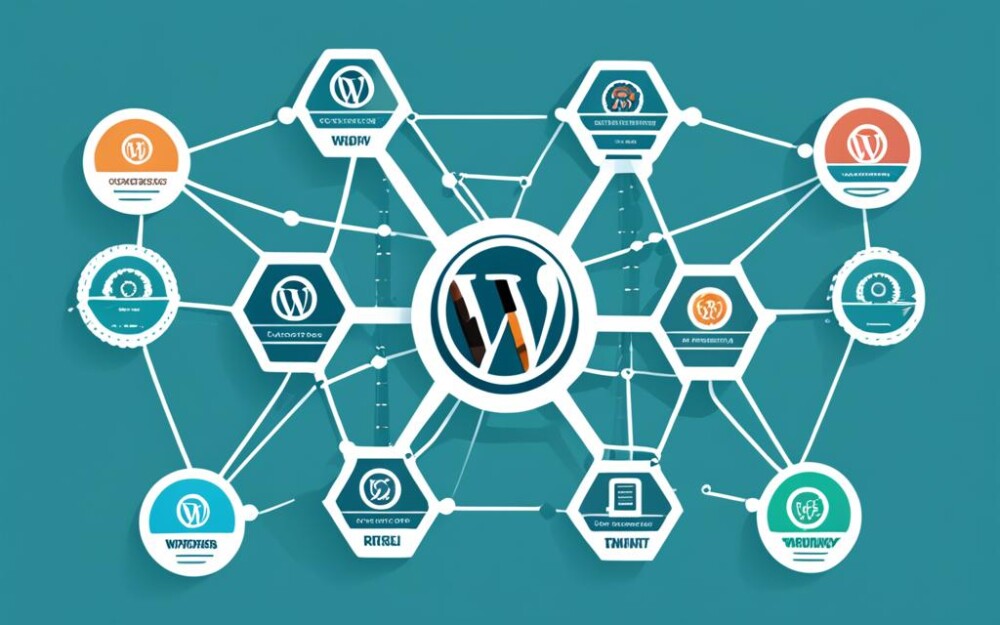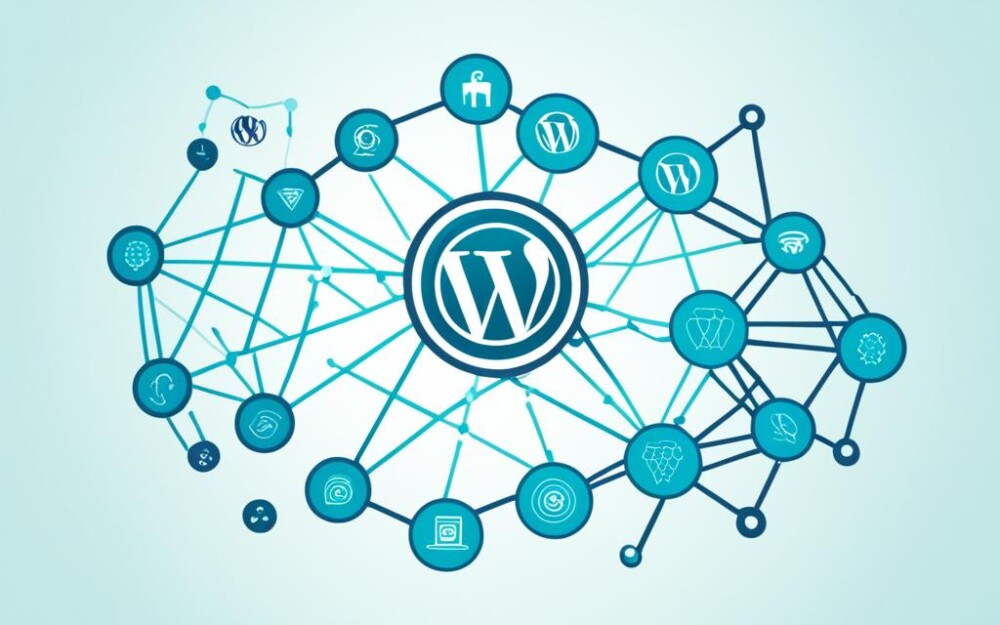Welcome to our comprehensive guide on integrating REST API with WordPress. Here, you’ll learn through practical examples. These show how REST API can boost your website’s power and manage data more effectively.
WordPress is well-known for its content management system. It gives developers a strong API. This API allows easy connections with other apps and services. By using REST API, you can reach your website’s data easily. You can also add new features not in WordPress’s standard package.
In this guide, we’ll take you on a detailed tour of REST API integration. We’ll start with the WordPress REST API’s fundamentals. Then, we’ll move on to setting up secure ways to let only the right people access your website’s data. You’ll learn all you need to know to successfully mix REST API with your WordPress site.
This guide is perfect for developers or business owners. If you want to improve your WordPress site or add outsider APIs, we’ve got you covered. We’ll share real-life examples, the best ways to do things, and how to fix any issues that might pop up. It’s all about making your API blend-in smoothly.
Ready to explore the amazing possibilities? Let’s dive into integrating REST API with WordPress!
Key Takeaways:
- Integrating REST API with WordPress brings many benefits. These include better website features, easier data management, and connections with third-party services.
- WordPress gives a strong REST API. It lets developers interact with their site’s data and create unique points of access.
- Knowing about HTTP methods and securing your API is key to a good REST API integration.
- Adding third-party APIs can expand what your WordPress site can do.
- Good practices and tips for fixing problems can ensure a trouble-free API merging experience.
What is the WordPress REST API?
The WordPress REST API lets developers connect to WordPress sites using HTTP. This means they can read, add, update, or delete content. It’s a standard way to play with a site’s data, allowing cooler web apps and easy connections with other systems.
It follows the REST architecture. This is a really good way to make web services that are easy to grow and keep up. With the API, developers can do a lot. They can look at posts, add new users, change info, and much more, all with the usual HTTP tools.
The REST API is great because it works with many kinds of WordPress data. Think posts, pages, who wrote them, and even special types of posts. This means you can grab basically any info you want from a WordPress site.
Besides just saving and showing content, the API is good for other stuff too. Like making apps for phones, running WordPress without its usual frontend, joining it with other tools, or using it to make work easier with scripts or timed jobs.
The WordPress REST API makes it easier to dream up new apps and sites. You can build better stuff that uses WordPress in a whole lot of different ways. Knowing how to use the REST API can power up what you do online, no matter if you’re new to coding or already a pro.
Benefits of Integrating REST API with WordPress
Adding REST API to WordPress has many advantages. It improves how APIs, site features, and user experiences work together. By using REST API, WordPress becomes more agile and powerful. This is especially true for making dynamic sites and apps.
1. Increased Flexibility
API integration boosts what WordPress can do. It makes sharing info between platforms smooth. With REST API, you can use data from outside, connect with new apps, and expand your site’s features beyond themes and plugins.
2. Enhanced Site Functionality
REST API with WordPress unlocks the power of up-to-date web tech. This lets you create lively interfaces, add real-time data, and develop custom features for your site. Getting data from other sources and using JavaScript on it brings many new options.
3. Improved User Experience
REST API makes your WordPress site more engaging and dynamic. It lets you show dynamic data instantly. This means your website reacts quickly to what users do. It speeds up page loads, avoids refreshes, and makes browsing more interactive.
It also makes merging third-party services like social media smoother. Your site can blend different tools and sources seamlessly, offering a more complete experience for users.
4. Streamlined Development Process
Using REST API with WordPress makes development faster and teams work better together. REST API sets a common language for sharing data. Developers find it simpler to use this data with WordPress. This makes complex features easier to add, speeding up development.
Also, splitting the design from the functionality helps teams work well separately. Designers focus on looks. Developers handle data processing. This teamwork leads to quicker, smoother website building.
5. Scalability and Future-Proofing
Including REST API future-proofs your WordPress site. It makes sure your site can grow with your needs. APIs link your site to other systems in a way that can easily expand. This lets you add new features as your business expands.
REST API creates a strong base for your site. This base is ready for a variety of tech and growth. Its flexibility means your site stays up-to-date and adaptable in the digital world.
Pairing REST API with WordPress brings many ways to improve your site. It makes your site ready for the future. And it gives your visitors a smooth, rich experience.
Getting Started with API Integration in WordPress
Adding APIs to your WordPress site boosts its features. It opens doors to new functions. You can fetch data from outside, automate actions, or create unique tools using APIs. This next part will show you how to begin with API integration in WordPress.
Step 1: Understanding API Integration
First, let’s grasp the idea behind API integration. APIs let different systems talk and share data easily. In WordPress, they let your site connect with other services. This way, your website can use their resources.
Step 2: Choosing the Right API
Finding the best API for your site is key. Pick one that meets your needs. For example, if you want weather info, select a Weather API. Make sure the API has good guides to help you integrate it smoothly.
Step 3: Authenticating Your WordPress Site
To protect data, APIs often need a log-in. WordPress offers ways to authenticate, such as API keys or OAuth. Pick what fits and set it up right by following guides carefully.
Step 4: Creating Custom Endpoints
Think of custom endpoints as links between your site and APIs. They set how data can move. WordPress lets you make these using register_rest_route(). You set up the URL, what it does, and how it works.
When you make these, think carefully about what they’ll do. Match their design to your integration needs. This keeps things organized and working right.
Step 5: Handling API Requests
With your links ready, you can now get data through your WordPress site. You’ll use WordPress’s tools for this, like wp_remote_get(). These take care of the tricky parts like log-in and reading responses.
Here’s a table on the different types of actions you can do with APIs:
| HTTP Method | Description |
|---|---|
| GET | Retrieve data from the API |
| POST | Send data to the API |
| PUT | Edit data on the API |
| DELETE | Remove data from the API |
Step 6: Error Handling and Debugging
Dealing with errors well is very important. WordPress has tools to help, like is_wp_error() and wp_remote_retrieve_response_code(). They check for mistakes and find out what went wrong.
Getting a plugin like WP REST API Log helps a lot. It tracks down and fixes problems with the data flow. Remember, careful work and testing lead to great results in API integration. These steps pave the way for exciting upgrades on your WordPress site.
Making API Requests: Understanding HTTP Methods
When you work with the REST API in WordPress, knowing the HTTP methods is key. These methods show the server how to act when you make a request. They are important for API integration. Here are the main HTTP methods used:
-
GET
GET gets data from the server. It’s safe and multiple identical requests do the same thing as one. A GET request should not change data, just read it. Use it for getting blog posts or user details.
-
POST
POST sends data to the server to store or process. It’s not safe to repeat POST requests because they make changes. Good for adding new blog posts or comments.
-
PUT
PUT updates server data, replacing the old with the new. It’s safe to repeat the same requests as they won’t create errors. Perfect for updating blog posts or user info.
-
PATCH
PATCH is for partial updates, not complete changes. It lets you update pieces of data in a resource. Just like PUT, repeating PATCH requests is safe. Ideal for editing parts of blog posts or user profiles.
-
DELETE
DELETE removes a resource from the server. It’s safe to repeat DELETE requests. Use it to take down blog posts or user accounts.
Knowing how and when to use these methods is vital for integrating APIs in WordPress. It ensures your website can talk to other APIs well. Choose the right method for what you need to do.
Now that we’ve learned about HTTP methods, next we’ll look at securing your API. We’ll cover authentication and authorization in the following section.
| HTTP Method | Description | Idempotent |
|---|---|---|
| GET | Retrieves data from the server | Yes |
| POST | Submits data to the server | No |
| PUT | Updates existing resources | Yes |
| PATCH | Partially updates existing resources | Yes |
| DELETE | Deletes a resource | Yes |
Securing Your API: Authentication and Authorization
When you link an API with WordPress, making it secure is key. This involves API authentication and authorization. They keep data safe and control who can use your API.
API authentication checks the user or app asking for API data. It stops unauthorized use and fights off bad actions. You can use different ways to do this, like:
- API keys: These are like IDs for users or apps, letting them use the API.
- OAuth: It’s a safe way to share the API without sharing logins.
- JSON Web Tokens (JWT): These securely share information between different parts.
With API authentication in place, you control and monitor how the API is used. Only the right people or systems can get to your API resources.
After making sure who’s using the API, adding authorization is the next step. This decides what users can do in the API. It’s based on the roles or permissions each user has.
WordPress has strong tools for making sure only the right users do the right things in your API. Its system for User Roles and Capabilities is very helpful. You assign jobs to different user types, letting them do certain things in the API.
You can also use plugins like Members, User Role Editor, or Advanced Access Manager. They help make your API’s authorization even better and more tailored for what you need.
Securing API Communication
Keeping the API communication safe is extremely important. Using HTTPS makes sure the data sent between client and server is safe. It stops people from seeing or changing the data without permission.
When setting up your WordPress site, make sure all data paths and API connections are secure. Having the right SSL certificates and using good encryption keeps your data from being stolen.
Protecting your API with strong authentication, authorization, and safe connections is crucial. This keeps your data safe and your WordPress environment trustworthy. Using these security steps lets you safely use the power of APIs.
Enhancing Functionality with Custom Endpoints
Custom endpoints add a powerful twist to the WordPress REST API. They let you expand what your WordPress site can do. This means you can set up special paths to get, update, or delete your site’s data.
By using this feature, you can connect your site to outside services and databases. You can also create new functions just for your site.
To make a custom endpoint, you pick the path, set up the actions you want it to do, and manage how it talks with your site. Here’s an easy example to understand:
Example: Creating a Custom Endpoint for User Registration
Let’s say you have a sign-up form on your WordPress site. You want to use a custom endpoint to handle new users signing up. Here’s how you set it up:
| HTTP Method | Endpoint | Description |
|---|---|---|
| POST | /wp/v2/users/register | Registers a new user |
So, if someone sends a sign-up request to “/wp/v2/users/register”, you grab their info. Then, you check if it’s okay, and if all is well, you make a new user account.
This shows how powerful custom endpoints in WordPress can be. You can handle user sign-ups, get data, or do other custom tasks. The combination of the WordPress REST API and custom endpoints gives you freedom. You can fit your site exactly to your needs.
Working with JSON Responses
Working with JSON in the WordPress REST API is key. JSON is a simple, common way to send data between server and client.
The WordPress REST API uses JSON to send data like posts and pages back and forth. This makes it easy for apps and websites to get the info they need from a WordPress site.
JSON is made of key-value pairs and arrays. This structure helps developers easily find and use different types of data.
When you ask for data from the REST API, you usually get a JSON reply. But, you can get an XML response if you really need it.
Decoding and Manipulating JSON Data
Decoding JSON data is important to use the information. Many programming languages have tools for this, like JavaScript, PHP, and Python.
Once decoded, you can sort through the data. This might mean finding specific values or changing the data’s structure.
Changing JSON data is key to making lively websites that pull in WordPress’s content seamlessly.
Here’s how JavaScript can handle JSON data:
// Make API request
fetch('https://example.com/wp-json/wp/v2/posts')
.then(response => response.json())
.then(data => {
// Decode JSON data
const posts = JSON.parse(JSON.stringify(data));
// Manipulate data
// Example: Get the title of the first post
const firstPostTitle = posts[0].title.rendered;
// Use the manipulated data in your app
console.log(firstPostTitle);
});
This code shows getting JSON data from WordPress. It then extracts the title of the first post.
Understanding JSON is crucial for the WordPress REST API. It allows web developers to access and show WordPress content in dynamic ways.
Integrating Third-Party APIs with WordPress
Adding third-party APIs to your WordPress site can make it much better. It brings new ways for your website to work. You can use other tools to simplify things, get outside data, and share new content with your visitors.
APIs are more popular than ever. They link different apps and services together. So, adding third-party APIs to your site can do a lot. It can connect to social media, online payments, maps, or many other services.
By bringing in third-party APIs, your WordPress site can do more without making everything from scratch. You get to use tools that already do what you need. Just fit them into your website smoothly.
One big plus of using these external APIs is they offer ready-made solutions. You don’t have to start from zero every time. This quickens your work, letting you spend more effort on making a great experience for your users.
But, it’s key to keep your site and users safe when you add third-party APIs. Be sure to check the API’s security features. This keeps your info protected from any threats.
APIs also let you add cool new content to your site. You could show the current weather, find e-commerce products, or set up bookings. It makes your site more useful and interesting for visitors.
Adding third-party APIs to WordPress can really upgrade your website. It makes it work smoother, share new content, and offer a better visit. With the right APIs, you can open up chances to grow and create more.
Examples of Third-Party API Integrations in WordPress:
- Social media API integration for sharing and displaying social media content.
- Payment gateway API integration for seamless online transactions.
- Google Maps API integration for displaying custom maps and location data.
- Weather API integration for displaying real-time weather information on your site.
- Email marketing API integration for seamless email campaign management.
Examples of Popular API Integrations in WordPress
After learning about API integration in WordPress, let’s look at real-life uses. This mix is helping in many fields. It shows the power of joining APIs with WordPress.
1. WooCommerce API Integration
WooCommerce is known for its e-commerce abilities in WordPress. It works well with APIs. The blend helps online shops do more, like managing stock automatically, syncing orders, and using common payment methods.
Here’s how WooCommerce and APIs connect:
| API | Description |
|---|---|
| Stripe API | It links WooCommerce with Stripe for safe, easy payments. This makes buying things online smoother for users. |
| MailChimp API | It helps send data from WooCommerce to MailChimp. This makes email marketing campaigns more effective. |
| ShipStation API | ShipStation API streamlines shipping for WooCommerce shops. It helps with order delivery and tells customers their shipment’s status. |
WooCommerce and APIs fit well together, making shops better and more personal.
2. WordPress and Google Maps Integration
Using Google Maps with WordPress offers many perks for location-based services.
WordPress and Google Maps together can:
- Show custom maps with markers for businesses or service areas.
- Help users find nearby places easily.
- Give users travel time estimates with up-to-date traffic info.
This image shows how WordPress joins with other APIs. It gives us a glimpse of what’s possible.
With API blending, users make their WordPress sites fit their dreams. It brings more tools, personalization, and automation for powerful websites.
Best Practices for API Integration in WordPress
Integrating REST API with WordPress is key for a smooth process. By following best practices, you can make the most out of API integration. This improves your site’s functions.
1. Understand the API Documentation
Start by reading the API provider’s documentation. This includes what you can do, how to ask for it, and what to expect back. Knowing this helps you make the most effective use of the API.
2. Implement Proper Error Handling
Errors are common in API work, from bad requests to server problems. It’s important to deal with these errors well on your site. Make sure error messages are clear. This helps everyone understand what went wrong.
3. Secure Your API Credentials
API keys and credentials need to stay safe. Use encryption and secure storage to keep them away from prying eyes. This keeps your WordPress site secure.
4. Implement Caching Mechanisms
Caching can make your site faster by saving API responses for a short time. This means you don’t always need to ask the API. Just remember to update the cached info as needed.
5. Test and Monitor API Integration
Keep an eye on your API integration by testing and watching it. Use tools like Postman for testing and WordPress built-in tools for watching. This helps you quickly fix problems and keep your site running well.
6. Maintain Compatibility and Versioning
APIs grow and change, so keep your site up to date. Watch for new versions and updates from the API provider. Make sure your integration works with these changes.
7. Optimize Data Transformation
When moving data between WordPress and APIs, make it a smooth process. Use formats like JSON and WordPress tools to handle data well. This makes your site work faster and better.
For top-notch API integration in WordPress, use these strategies. By doing so, you’ll harness the full power of APIs. This will make your WordPress site better than ever.
| Best Practices | Benefits |
|---|---|
| Understand the API Documentation | Enables effective utilization of API capabilities |
| Implement Proper Error Handling | Improves user experience by providing meaningful error messages |
| Secure Your API Credentials | Prevents unauthorized access to sensitive information |
| Implement Caching Mechanisms | Optimizes performance by reducing API requests |
| Test and Monitor API Integration | Identifies issues and ensures a smooth user experience |
| Maintain Compatibility and Versioning | Ensures compatibility with the latest API versions |
| Optimize Data Transformation | Improves performance by minimizing data overhead |
Troubleshooting Common API Integration Issues
Adding APIs to a WordPress site can make it do more but can be tricky. We’ll look at problems you might have and ways to fix them. This will make your API connection work better.
Incompatible API Versions
The API and your WordPress might not match up, causing issues. Make sure your API is up to date and works with your WordPress version. If needed, update WordPress or ask the API provider for help.
Authentication Failures
If you see authentication problems, your login info might be wrong or old. Check your details and make sure they’re correct. Create new login details if the old ones aren’t good anymore.
Rate Limiting
APIs sometimes limit use to avoid overuse. Going over these limits can cause issues. Learn about the limits and manage how you use the API. You might need to keep some data stored locally, or make your code more efficient.
Data Formatting Issues
API responses might be in different types, like JSON or XML. Trouble showing this data might be a sign of a formatting issue. Make sure you follow the API’s data rules correctly. You can use special tools to help with this.
Error Handling
Mistakes in how your site handles errors can also be a problem. It’s important to react well to errors and show useful messages to users. Keep an eye on error logs and update your site to handle errors better.
Testing and Debugging
When your API is acting up, testing and fixing are key. Use tools to see the back-and-forth between the API and your site. Watch for error messages and use logs to figure out what’s wrong.
Knowing about and fixing API problems is doable. By using these tips, you can have a problem-free API experience with WordPress.
| Issue | Troubleshooting Tips |
|---|---|
| Incompatible API Versions | – Update WordPress – Check API compatibility |
| Authentication Failures | – Verify credentials – Generate new credentials |
| Rate Limiting | – Review API rate limits – Implement caching mechanisms |
| Data Formatting Issues | – Parse data correctly – Use appropriate decoding methods |
| Error Handling | – Implement proper error handling – Monitor error logs |
| Testing and Debugging | – Use debugging tools – Analyze logs and error messages |
Conclusion
Integrating REST API with WordPress makes your website better. It gives users smoother experiences. We talked about why and how to do this in the article.
With REST API, you can add custom features, connect with other apps, and use their features. This brings a lot of new things you can do with your site. Like making content change on its own or making tasks easier.
So, using REST API with WordPress can really make your site stand out. It lets you try new things and reach more people. This is great for both developers and business owners. They can do more with their site and make things run better.
FAQ
What is the WordPress REST API?
The WordPress REST API lets developers work with a site’s content through HTTP. It turns the website into a web service. This means data is shared in a way that other apps and services can easily understand.
What are the benefits of integrating REST API with WordPress?
Linking the REST API with WordPress has many pluses. It makes the site more powerful by allowing developers to control site data directly. This also makes the website more interactive and interesting for users.
How do I get started with API integration in WordPress?
Starting with API integration in WordPress involves creating your own data access points. You will set up these points to tell the API what it can do. By using WordPress’s hooks and functions, setting up is straightforward and you can tailor it to your needs.
What are the HTTP methods used for making API requests in WordPress?
There are four main ways to interact with a WordPress site through APIs: GET to fetch data, POST to add new data, PUT/PATCH to change existing data, and DELETE to remove it. Each method serves a different purpose, allowing for various actions on your site.
How can I secure my API integration in WordPress?
Keeping your API integration safe in WordPress involves adding layers of protection. You can use special plugins or create your own methods for verifying who can access your data. This ensures only the right people can use your API.
How can I enhance the functionality of my WordPress site using custom endpoints?
Creating custom data points (endpoints) in WordPress extends what your site can do. You might use one to show outside data, like weather or news, on your pages. Or, allow visitors to add content through a special area on your site.
How do I work with JSON responses when integrating REST API with WordPress?
Working with JSON is usual when connecting WordPress with external systems. JavaScript, along with libraries such as jQuery or Axios, is great for making these connections. They let you request data and show it nicely on your site.
How can I integrate third-party APIs into my WordPress site?
Adding third-party APIs lets you broaden your site’s capabilities and link with external tools or services. This is done by using WordPress’s REST API to share and use data. You can display outside information on your pages or automate certain tasks.
Can you provide examples of popular API integrations in WordPress?
Some well-known integrations in WordPress are connecting with social media for sharing and login features. You can also link to payment services for online payments, and to email marketing tools for managing subscribers and sending emails.
What are the best practices for API integration in WordPress?
When integrating the REST API into WordPress, it’s important to:
– Secure your code and data.
– Clearly plan your data access points.
– Make your requests efficient by avoiding unnecessary ones.
– Check your setup regularly for any issues.
– Keep up with WordPress API changes and learn from available guides.
How can I troubleshoot common API integration issues in WordPress?
If you face problems with the API in WordPress, you can fix them by:
– Checking for error messages or logs.
– Making sure your API details are correct.
– Testing if the API and your site work well together.
– Checking your code for errors.
Referring to the API’s help page or contacting their support can also provide solutions.