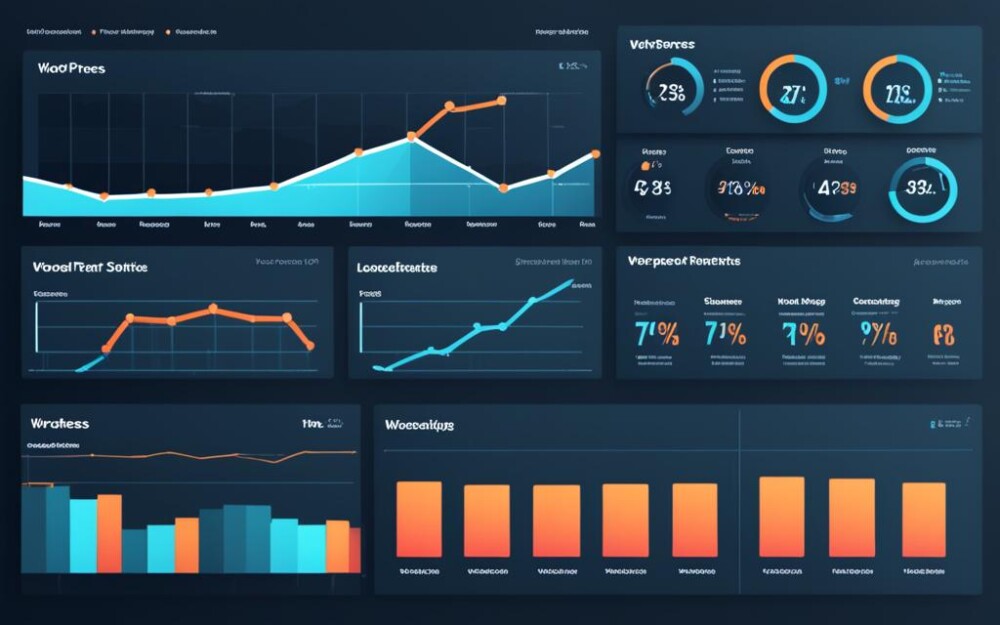We’re diving into tips and tricks to make your WordPress site run faster. It’s crucial for a good user experience to have a fast website. You can learn how to speed up your site and make it work better with these strategies.
Speed optimization is vital for your WordPress site. A fast site keeps visitors interested. We’ll look at compressing files, caching on browsers, and how to make your site’s code smaller.
Let’s talk about caching. Caching makes your site show pages faster by storing them temporarily. We’ll see how to use caching in WordPress to boost your site’s speed and reduce server work.
The size and type of your images also affect speed. We’ll show you how to make images load quicker without losing quality. This includes compressing images, lazy loading, and using images that adjust automatically.
Also, database optimization is key for fast loading times. A clean, optimized database serves your website better. We’ll share tips to keep your database efficient, clean, and speedy.
The hosting provider you choose makes a big difference too. We’ll cover what to look for in a hosting provider, like where their servers are, how often your site stays up, and if they grow with your site’s needs.
Using a content delivery network (CDN) can spread your site’s load and speed it up. CDNs help your site work better for users around the world by serving content from servers closer to them.
Improving plugin performance is about selecting the right ones. Choose lightweight plugins that do the job without slowing your site. We’ll help you understand which plugins are best for speed.
The theme you pick can also make a big difference. We’ll show you how to find a good theme. Plus, how to tweak your current theme for better performance.
Keeping an eye on your site’s monitoring and analyzing with the right tools is important. Tools that watch your site’s health can catch issues early and keep your site fast.
Finally, we’ll share some advanced tips for top-tier website speed. This includes advanced strategies like caching in detail, fine-tuning your CDN, and optimizing your server.
Wrapping up with troubleshooting common WordPress speed bumps. We’ll give advice to overcome these issues and keep your site running fast.
Key Takeaways:
- Optimizing WordPress for performance is crucial for enhancing user experience and reducing bounce rates.
- Speed optimization, caching, image optimization, and database optimization are key areas to focus on.
- Selecting the right hosting provider and leveraging content delivery networks can significantly boost performance.
- Choosing lightweight, well-coded plugins and optimizing themes is essential for optimal site performance.
- Regular monitoring and analysis of website performance can help identify and address any performance bottlenecks.
Understanding the Importance of WordPress Speed Optimization
WordPress speed optimization is key for several reasons. A fast site means better user experience, higher SEO rankings, and more conversions. It’s crucial in staying ahead online.
People want sites to load quickly. If a site is slow, users get frustrated and leave. Making your site fast keeps visitors happy and engaged.
Google likes quick sites and ranks them higher. A fast site improves your SEO, leading to more organic traffic.
Factors Influencing WordPress Speed
Many things affect your WordPress site’s speed. Knowing these factors helps in making your site faster:
- Hosting: A good hosting provider is vital for site speed. They should have fast servers and solid infrastructure.
- Themes and Plugins: Your site’s themes and plugins can slow it down. Choose ones that are light and efficient.
- Image Optimization: Big, unoptimized images are a common cause of slow sites. Always compress and tweak your images to load faster.
- Caching: Caching makes a big difference in site speed. Use a caching plugin to serve up pre-made versions of your site, boosting load times.
- Database Optimization: As you add content, your database can get clogged. Clean it up often to keep your site running smoothly.
Tackling these speed issues can make a big difference in your site’s performance. Next, we’ll discuss how to optimize your WordPress site’s speed.
Leveraging Caching for WordPress Performance
Caching is crucial for making your WordPress site run faster. With caching, your website stores frequently used data temporarily. When someone visits, the site doesn’t have to create everything from scratch. This makes pages load quicker, offering visitors a better experience and helping your site rank higher in search results. We’ll look at what caching means for WordPress and options to boost your site’s speed.
Understanding WordPress Caching
WordPress caching saves often-visited data like pages and images for a short time. When a visitor comes to your site, it shows them this saved version, not the original. This makes your site appear faster and uses server resources more efficiently, handling more visitors at once.
Caching Techniques for WordPress
Boost your site’s performance with various caching methods:
- Browser Caching: It tells browsers to keep certain resources, like images and CSS, locally. This avoids asking the server for them again, making pages load faster for returning visitors.
- Page Caching: Creates static HTML versions of dynamic pages to serve visitors faster. It lessens the time needed for the server to process complex queries.
- Object Caching: Caches database query results, speeding up your site’s operations that rely heavily on data.
Popular WordPress Caching Plugins
Many plugins make implementing caching easy. Here are some favorites:
| Plugin | Description |
|---|---|
| WP Super Cache | Known for its static page caching and many advanced options, it’s widely popular. |
| W3 Total Cache | Offers various cache types, like for pages and databases, to boost your site’s speed. |
| WP Rocket | As a premium plugin, it mixes different caching methods for top-notch performance. |
When choosing a caching plugin, think about what your site needs. Check which features different plugins offer to find the best fit for you.
Adding caching to your site improves its speed and the user experience. Visitors will see pages load faster and find their visit smoother. This also helps your site handle more traffic. Next, we will see how optimizing images further speeds up your site.
Optimizing WordPress Images for Faster Loading
Images are key for a website’s look and how users interact with it. Yet, they can slow down a site if not handled right. We’ll dive into methods for WordPress image optimization that boost your site’s speed.
1. Image Compression
Compression is a top trick for WordPress image optimization. Making images smaller speeds up their load time without losing much clarity. Use plugins like Smush or EWWW Image Optimizer to compress. Or, prep images with tools like TinyPNG before uploading.
2. Lazy Loading
Lazy loading helps your site run smoothly. This approach loads images only as visitors see them, saving on data and load time. Plugins like Lazy Load by WP Rocket or BJ Lazy Load make it easy to set up.
3. Responsive Images
Today, making sites work well on phones is a must. Make sure your images change size to fit different screens. This cuts down on wasted image space and makes pages load faster. WordPress already supports this, so it’s simple to use.
4. Image File Formats
Picking the right file type is crucial for fast loading. JPEG works best for photos, while PNG is good for clear images or logos. Choosing well can slim down file sizes and speed up your site.
5. Content Delivery Networks (CDNs)
A Content Delivery Network (CDN) like Cloudflare spreads out your images for quick access worldwide. They keep copies of your images in many places, so visitors see them faster. Using a CDN means a snappier site experience for everyone.
With these tricks, your site will load faster and look great. Quick-loading images mean happy users and a boost in search rankings. Speed is key on the web.
| Optimization Technique | Key Benefits |
|---|---|
| Image Compression | – Reduces file size without compromising quality – Improves loading times |
| Lazy Loading | – Delays loading images until they’re visible to the visitor – Minimizes bandwidth consumption |
| Responsive Images | – Adapts images to different screen sizes – Enhances mobile user experience |
| Image File Formats | – Chooses the most appropriate format for each image – Optimizes file size and quality |
| Content Delivery Networks (CDNs) | – Distributes images across global servers – Accelerates image delivery worldwide |
Boosting WordPress Performance with Database Optimization
The WordPress database is key to how well your site runs. By making it work better, your website becomes faster and more efficient. We’ll look at steps to clean up data, make queries faster, and use caching for database operations in this guide.
1. Cleaning up Unnecessary Data
The WordPress database can fill up with things like old post versions, spam comments, and trashed items. Getting rid of these unneeded bits cuts down the database size. To do this, you can use tools like WP-Optimize or WP-Sweep to automate the cleansing process.
2. Optimizing Queries
Queries are how WordPress fetches and displays content from its database. Making these queries more efficient speeds up your site. You can improve queries by using helpful tools, avoid complex queries, and clean up your database arrangement. Query Monitor is a great tool for checking your query performance.
3. Implementing Caching for Database Queries
Using cache can greatly boost your WordPress site’s speed. It cuts down how often the database gets called upon, which means less work for your server. To start caching database queries, consider using plugins like W3 Total Cache or WP Rocket.
By applying these optimization steps, your WordPress site can work better. This leads to a nicer experience for users and could help your site rank higher on search engines. Don’t forget to keep checking and improving your site’s performance to maintain top speed.
Choosing the Right Hosting Provider for Optimal WordPress Performance
Your WordPress site’s speed and performance depend a lot on the hosting provider you choose. Several key factors must be looked at when picking a provider. This ensures your site runs fast and provides users with a great experience.
Server Location
The server’s location hosting your site is important. Select a provider with servers near your site’s visitors. This choice reduces the distance data travels, cutting down load times and enhancing user experience.
Server Resources
A host’s server resources are critical for your site’s success. Make sure they provide enough CPU, RAM, and storage. If resources are lacking, your site will load slowly and not perform well.
Scalability
As your site grows, you’ll need more server resources. Choosing a provider that allows easy upgrades is essential. This keeps your site responsive during traffic spikes.
Support
Great customer support from your hosting provider is a must. They should offer help 24/7 with a team that’s fast and knowledgeable. Quick support can solve problems and reduce downtime.
Let’s now highlight some top hosting providers for WordPress performance:
| Hosting Provider | Features | Price |
|---|---|---|
| Bluehost | Free SSL, 24/7 support, 1-click WordPress installation, automatic updates | $2.95/month |
| SiteGround | Managed WordPress hosting, SuperCacher for improved performance, daily backups | $6.99/month |
| Kinsta | Google Cloud Platform infrastructure, automatic scaling, advanced caching | $30/month |
These providers are known for their top-tier performance in WordPress hosting. They ensure your site is fast and runs smoothly for all visitors.
Considering server location, resources, scalability, and support is crucial for your choice. The right provider will set your site up for success and offer a great experience to your visitors.
Utilizing Content Delivery Networks (CDNs) for Improved WordPress Performance
In today’s fast digital world, quickness is key. Websites that load slowly lead to bad user experiences and more people leaving the site quickly. To make your WordPress site perform better, using content delivery networks (CDNs) is essential.
A content delivery network is a group of servers spread all over the world. They team up to send web content to users faster. When someone visits your WordPress site, the CDN finds the server closest to them. This move cuts down waiting time and speeds up how quickly your pages load.
It’s pretty easy to add a CDN to your WordPress site. Most CDN companies have plugins or ways to connect that are easy to use. Once you pick a CDN and add their plugin, you just set up a few things. This allows the CDN to work its magic and make your site faster.
The Benefits of Using a CDN for WordPress
There are many good things about using a CDN with WordPress:
- Pages load faster since the content is sent from nearby servers.
- Your server has less to do because the CDN handles pictures, scripts, and styles. This helps your site run better.
- Since CDNs are everywhere, people from all over the world see your site quickly, no matter where they are.
- They also help keep your site safe, with tools like stopping cyber attacks and making sure connections are secure.
Recommended CDN Services for WordPress
Picking a good CDN is important for your WordPress site. Here are some top CDN services that work well with WordPress:
| CDN Service | Key Features |
|---|---|
| Cloudflare | Global network, advanced caching, DDoS protection, SSL/TLS |
| Fastly | Highly customizable, powerful API, real-time logs and insights |
| StackPath | Secure edge computing, built-in WAF, advanced analytics |
| Amazon CloudFront | Integration with AWS services, scalable and reliable performance |
These CDNs have what it takes to make your WordPress site work better. But, before you choose, make sure to check pricing, how well they perform, their support, and if they fit your needs.
Using a CDN for your WordPress site can really boost its performance and make users happy. It makes your content load fast for anyone, anywhere in the world.
Enhancing WordPress Plugin Performance
Plugins can make your WordPress site better, but some can slow it down. We’ll look at how to pick and use plugins to keep your site fast.
Choosing Lightweight Plugins
It’s key to choose lightweight plugins that won’t slow your site. Pick ones that are coded well.
Dig into reviews and the plugin’s docs to see how it affects your site’s speed.
Also, install as few plugins as possible. More plugins mean more code and can slow things down.
Always check if you really need a plugin. Remove the ones you don’t.
Regularly Update Plugins
It’s important to update your plugins often. Updates make them work better and safer.
Before you update anything, back up your site. If something goes wrong, you can go back without trouble.
Audit Plugin Usage
Checking your plugins regularly can find ones that make your site slow. Think about if you really need each one.
There might be simpler plugins that do the same job.
Make sure each plugin is set up to work its best. Some have options to make them less of a drag on your site.
Optimize Plugin Scripts and Stylesheets
Many plugins bring extra scripts and files that can slow your site.
To make your site faster, use tools to put these scripts and files together. This makes them load quicker.
Monitor Plugin Performance
Checking how each plugin affects your site’s speed is a good idea. Use tools that watch your plugins’ performance.
These tools can show which plugins are slowing your site. Then you can fix the problem.
| Plugin | Active Installations | Rating (out of 5) |
|---|---|---|
| Plugin A | 10,000+ | 4.8 |
| Plugin B | 50,000+ | 4.5 |
| Plugin C | 100,000+ | 4.7 |
We’ve picked some great plugins to start you off. They are loved by users, many people use them, and they stay updated.
Don’t forget, keeping your plugins in top shape is ongoing. Check your plugins, update them, and make sure your site’s files are clean for the best results.
Optimizing WordPress Theme for Better Performance
The theme you pick for your WordPress site can majorly affect how well it runs. There are important things to think about for the best performance:
- Lightweight Code: Choose themes with simple, effective code. This makes your site load faster and run smoother. Avoid themes that have too many plugins or unnecessary features.
- Responsive Design: It’s crucial to have a theme that looks good on any device. It should work well on desktops, tablets, and phones. A theme that adapts to different screens improves both user experience and SEO.
- Compatibility with Performance Optimization Techniques: Themes should work well with tools that make your site faster, like caching and lazy loading. These help your site load quicker and use less of your server’s resources.
Recommended Performance-Optimized Themes
There are certain themes that excel in performance:
| Theme Name | Description |
|---|---|
| GeneratePress | It’s light and packed with helpful features. This theme boosts speed and optimization. |
| Astra | Astra is known for its fast pace and ability to fit any need. It’s super flexible and focuses on top performance. |
| Schema | It’s speedy and designed for sites that put content first. Its simple code and clean look help with SEO. |
Getting the right WordPress theme is key to a better-performing website. Prioritize themes with lightweight code, are responsive, and work well with speed improvement tools. You can pick from the above recommendations to boost your WordPress site’s speed and features.
Monitoring and Analyzing WordPress Performance
Checking your WordPress site’s performance often is key. Watching how it works helps you spot issues. Then, you can make it better for visitors.
Luckily, many tools and methods can help. They show how fast your site is and how well it works.
Key Performance Metrics to Track
When watching your WordPress site, focus on certain things. These points help you see if your site is doing well. They also show where you might need to make changes. Here are the main things to look at:
- Page load time: The time it takes for your web page to fully load for users.
- Time to first byte: The time it takes for the server to start sending data to the browser.
- Number of requests: The total number of requests made by a web page to load all necessary resources.
- Server response time: The time it takes for the server to respond to a user’s request.
- Render-blocking resources: Resources, such as JavaScript or CSS files, that may delay the rendering of the page.
Keep track of these points regularly. Doing so helps you find and fix slow spots on your site.
Tips for Interpreting the Data
Understanding what your data means is crucial. Here are some ways to look at it:
- Compare data over time: Look for patterns or trends in performance to identify potential issues.
- Focus on user experience: Consider how the performance metrics translate into a better or worse user experience.
- Identify outliers: Pay attention to any significant deviations from normal performance and investigate the underlying reasons.
- Consider the impact of third-party resources: Third-party plugins, scripts, or services may affect your site’s performance. Evaluate their impact and make informed decisions about their usage.
Mastering your site’s stats lets you fix and improve. With the right info, making your site run better is possible.
Implementing Advanced Optimization Techniques for WordPress Performance
To get your WordPress site running its best, it’s key to do more than the basics. Advanced strategies can make your site faster and more responsive. This means users enjoy it more and it ranks better in search results.
Minification of CSS and JavaScript
Minifying CSS and JavaScript is vital for speeding up your site. It means cutting out extra spaces, comments, and code. This makes your files smaller and your site loads quicker. You can use tools like W3 Total Cache or Autoptimize to do this automatically.
Browser Caching
Turning on browser caching can also boost your site’s speed. It tells the browser to save certain files so it doesn’t have to download them every time. This makes your site load faster for people who visit often. Tools like WP Super Cache or W3 Total Cache help set this up.
Server-Level Optimizations
Optimizing your server directly can make a big difference. It means handling website requests better, quicker server responses, and smarter use of resources. Use gzip compression, HTTP/2, and database optimization to speed things up.
Performance-Focused Theme Frameworks
Choosing the right theme framework can also improve speed and efficiency. Look for themes with lightweight code and few dependent files. Genesis Framework and Astra Theme are known for their speed and customizability.
By applying these advanced tricks, your site can become much faster. Working on every detail of speed and load time enhances user experience and boosts your search rank. This leads to more traffic and visibility.
The image above shows how crucial advanced optimization is for top-notch WordPress performance.
| Advanced Optimization Techniques | Benefits |
|---|---|
| Minification of CSS and JavaScript | – Smaller file sizes – Faster loading times |
| Browser Caching | – Faster page loading for repeat visitors – Reduced bandwidth consumption |
| Server-Level Optimizations | – Improved server response time – Efficient handling of requests |
| Performance-Focused Theme Frameworks | – Lightweight code – Optimized features |
Dealing with Common Performance Issues in WordPress
Sometimes, despite our best efforts, WordPress sites face performance issues. These issues can affect how users interact with your site. It’s key to spot and fix these issues fast. We will discuss the most common issues and how to tackle them.
1. Slow Page Loading
Slow page loading is a key issue for WordPress. It can annoy visitors and make them leave. To speed up your site, consider the following:
- Optimize and compress your images to make them smaller.
- Minify your CSS and JavaScript to cut down on file sizes.
- Use caching to store temporary data, helping your site load faster.
- Try a content delivery network (CDN) to spread your site’s content wide, reducing load times.
2. High CPU Usage
High CPU usage can slow down your WordPress site. This issue is critical to tackle. Here’s what you can do:
- Clean your database by removing outdated data.
- Find and turn off plugins that use too much server power.
- Use lazy loading for the media on your site, easing the load.
- Consider a stronger hosting plan to support your site better.
3. Excessive Database Queries
Too many database queries can really hurt your site’s performance. Here is how to deal with this issue:
- Install a caching plugin to lighten the server’s work.
- Optimize the database to cut down on needless queries.
- Check on plugins that call the database a lot and make sure they are working efficiently.
- Use object caching to let your server remember commonly accessed data without needing to request it each time.
4. Plugin Conflicts
Plugin conflicts are a nightmare for your site’s performance. Here’s how to resolve them:
- Keep all plugins up to date.
- Turn off each plugin one at a time to find the troublemaker.
- Look up the plugin’s guide or reach out to its support for help if they clash.
- If problems persist, think about using different plugins that work well together.
Fixing these WordPress performance issues will make your site run faster. This leads to a better experience for everyone who visits.
Move on to the next section to find out about advanced methods for boosting your WordPress site’s performance even further.
Conclusion
To make your WordPress site perform well, you must act. This ensures your visitors enjoy a fast, smooth experience. Following our advice, you’ll make your site faster. This boosts your site in online search results, helping you do better online.
Using caching techniques is important. They cut down how long your pages take to load. This also helps your server by lightening its workload. Plus, making your images smaller but still clear can boost your site’s speed. It’s a win-win.
Picking a good hosting provider is also vital. They should have strong structures and the right server setups. With the right host, your site will load quickly and have less unplanned downtime.
Don’t forget to keep an eye on how your site is doing. Regular checks help you spot where the problems are. Then, you can use smart fixes to keep making your site better and faster.
FAQ
What is WordPress speed optimization?
WordPress speed optimization is about making your site faster. This is done through various methods. These include caching, shrinking image sizes, and fine-tuning the database.
Why is WordPress speed optimization important?
Speeding up your site is key for a few reasons. First, users love fast sites. A quick site keeps them more engaged and less likely to leave. Search engines also prefer quick websites. They rank them higher. Plus, speed boosts your business by helping you make more sales.
What is caching in WordPress?
Caching is saving web pages temporarily in their fast, static form. This way, they can load quickly for visitors. It reduces the part your server plays and makes your site quicker.
Use plugins like W3 Total Cache or WP Super Cache for this.
How can I optimize images in WordPress?
To optimize images, reduce their size without losing quality. You can use plugins like Smush or EWWW Image Optimizer. Using lazy loading and responsive images also helps by loading images when they’re needed.
How can I optimize the WordPress database?
To optimize your database, clean up what you don’t need and cache some queries. Tools like WP-Optimize or Advanced Database Cleaner will help. They can remove spam and old posts. You should also keep an eye on slow queries with plugins like Query Monitor.
How do I choose the right hosting provider for my WordPress site?
Choosing the right host is crucial. Check for good server resources and SSD storage. Also, know they can grow with you. Look at hosts like SiteGround, WP Engine, or Kinsta. They offer excellent service and reliability.
What is a content delivery network (CDN) and how can it improve WordPress performance?
A CDN is a system of servers spread around the world. It brings your site’s content closer to users. This makes your site faster to load. Use services like Cloudflare or MaxCDN.
How can I improve WordPress plugin performance?
To improve plugin performance, select those that are light and work well with your site. Keep the number of plugins low. Also, update them to work with the latest WordPress version.
What should I consider when optimizing a WordPress theme for performance?
When picking a theme, choose one that’s fast and works on all devices. Opt for themes known for their performance like GeneratePress or Astra. A good theme is essential for a speedy website.
How can I monitor and analyze the performance of my WordPress site?
Use tools like Google PageSpeed Insights, GTmetrix, or Pingdom to check your site. These tools show how fast your site is and give tips to make it faster. Watching key metrics regularly helps to keep your site quick.
Are there advanced optimization techniques for WordPress performance?
Yes, there are advanced ways to make your site even faster. You can shrink CSS and JavaScript files. Use techniques like browser caching. HTTP/2 and Gzip at the server level also help. Consider using a responsive theme framework like Underscores or Sage for top speed.
What are common performance issues in WordPress and how can I resolve them?
Common issues are slow loading, high CPU usage, too many database queries, and plugins not working together. Tackle this by starting with image optimization, caching, and database cleanup. Troubleshoot plugins by deactivating them one by one. Always update your site software to get the latest fixes.