Are you ready to create custom themes in WordPress? This tutorial is for you. We’ll start from the basics, making sure everyone can follow along. By the end, you’ll be making your own WordPress themes like a pro.
Key Takeaways:
- Creating custom themes in WordPress allows you to design and customize your own unique website.
- This guide will walk you through every step of WordPress theme development.
- It covers everything from beginner lessons to advanced tips.
- After this guide, you’ll have the skills to make stunning and functional WordPress themes.
- Keep reading as we dive deep into crafting WordPress themes and share useful advice.
Understanding WordPress Theme Structure
Before jumping into changing and designing WordPress themes, knowing the theme’s core is vital. This understanding lays the groundwork for making themes that meet your exact needs.
A WordPress theme is made up of template files, theme functions, and hooks. Together, they create the look and features you want. Let’s dig into what each part does:
Template Files
Template files are like a WordPress theme’s building materials. They control how different parts look, such as the header or a single post. Changing these files lets you adjust your site’s look to match your style and brand.
Theme Functions
Theme functions add extra power to your WordPress theme. They are snippets of PHP code that improve how your site works. Using theme functions, you can add new features and make your site act exactly how you want.
Hooks
Hooks are special points within WordPress that developers can use to change things without messing with the core code. They are essential for customizing your theme. With hooks, you can adjust features, contents, or add plugins smoothly.
Knowing how these parts work together gives you control over your theme’s design. WordPress’s flexibility lets you make sites that are beautiful and do exactly what you need. You can create websites that draw people in and offer a great experience.
| Component | Description |
|---|---|
| Template Files | The building blocks of a WordPress theme, determining the layout and display of various content elements. |
| Theme Functions | A collection of PHP code snippets that enhance the functionality of your WordPress theme. |
| Hooks | Predefined entry points that allow developers to modify and manipulate various aspects of the theme without modifying core files. |
Setting Up a Local Development Environment
Getting into WordPress theme development starts with a strong local setup. It lets you build and test themes easily to get the look and features you want. We’ll show you how to get your local environment ready for creating WordPress themes.
Choose a Local Development Tool
First, pick a tool that fits your needs. There are many out there, like:
- Local by Flywheel: Perfect for beginners, with an easy-to-use interface. It makes setting up your local WordPress environment a breeze.
- XAMPP: A very popular choice that comes with everything you need. It includes Apache, MySQL, and PHP in one package.
- Valet: For those on macOS, Valet is quick and doesn’t consume many resources. It’s a good lightweight option for locals.
Create a Local WordPress Installation
Once you’ve chosen your tool, start by making a local WordPress site. Here’s how:
- Get the latest WordPress version from the website.
- Unzip the file and put it where your local tool can find it.
- Set up your database info like the name, username, and password.
- Visit your local URL in a browser to start installing WordPress.
- Complete the setup by following the instructions on your screen.
Set Up a Theme Development Folder
Now, create a place for your theme work. This folder will hold all your theme files. Pick a spot that’s easy to find and keep tidy.
Choose a Text Editor
A good text editor is key for editing WordPress themes. You have lots to choose from, from free to paid. Try these well-liked editors:
- Visual Studio Code
- Sublime Text
- Atom
Install the Theme Unit Test Data
To make theme testing easier, use the Theme Unit Test Data. It adds various content to see how your theme works in different cases. Get it from the WordPress.org site and add it to your local site.
| Local Development Tools | Features |
|---|---|
| Local by Flywheel | User-friendly interface, one-click WordPress installation, SSL support |
| XAMPP | All-in-one local server, with Apache, MySQL, and PHP |
| Valet | Quick and easy on macOS, a lightweight option |
With your local setup strong, you’re all set to get into creating WordPress themes. Next, we’ll look at making a child theme to tweak existing themes.
Creating a Child Theme
Customizing a WordPress theme wisely involves crafting a child theme. This child theme picks up its look and features from the parent. Yet, it lets you tweak things without meddling with the main theme’s core.
This setup means your WordPress site’s look and operation can improve. This happens without any fear of your work vanishing with parent theme updates.
Why Create a Child Theme?
Several benefits come with making a child theme:
- Your design changes stick, even through updates on the main theme.
- Messing with your code is less likely because of the isolated child theme.
- Security risks are lower. Changing core theme files is a big no-no.
- Parent themes updating isn’t a problem. You keep your tweaks.
Creating a Child Theme
Here’s how to start your own child theme:
- Make a new folder for your child theme. Put it in “wp-content/themes” in your WordPress.
- Inside this new folder, come up with a CSS file named “style.css”. This file will hold your theme’s styles.
- Add this code to “style.css”:
“`html
/*
Theme Name: Child Theme Name
Template: parent-theme-folder-name
*/
@import url(“../parent-theme-folder-name/style.css”);
/* Custom styles and modifications go here */
“`
In this code, swap “Child Theme Name” with your child theme’s name. Also, change “parent-theme-folder-name” to the name of your parent theme’s folder.
Save the “style.css” file. Then, go to your WordPress dashboard. Click on “Appearance” > “Themes” to spy your new child theme. Activate it, and now you can freely tweak the style.css file and other templates.
Don’t forget to include extra CSS or JavaScript with your child theme’s “functions.php”.
| Child Theme | Parent Theme |
|---|---|
| Allows you to customize an existing theme without modifying core files | Serves as the foundation for the child theme, providing the base styles and functionality |
| Protects your customizations from being lost during parent theme updates | May receive regular updates from the theme developer, improving security and adding new features |
| Enables easier management and updating of your customized theme | Can be modified, but changes may be overwritten during theme updates |
Understanding Theme Functions
Theme functions are vital for making unique themes in WordPress. They are the heart of your theme, letting you make it better and add cool stuff. This part will show you the basics of WordPress theme functions, including what they do, how to make them, and use them.
What are Theme Functions?
Theme functions are bits of PHP code. They shape your WordPress theme’s look and how it acts. With them, you can change WordPress’s usual ways, do more with it, and make your theme fit what you want. You can put in special types of posts, make your own widgets, and join in other plugins easily.
Creating Custom Theme Functions
To make custom theme functions, you write PHP code and add it to the functions.php file in your theme. This file keeps all your special theme functions in one place. It uses special WordPress tools to add your code at the right time, changing how WordPress works for you.
Here’s an example to help you understand:
// Custom function to display a custom post type
function custom_theme_function() {
// Your code here
// Show the custom post type content
}
In this example, “custom_theme_function” is a function made to show a special type of post. You replace the comment “Your code here” with your own. This makes your function do what you want.
Utilizing Theme Functions for Enhanced Themes
Theme functions offer big chances to better your themes. You can make quick codes, advanced menus, option panels, and more. By using these functions well, you get a theme that’s packed with your ideas and needs.
Theme functions are key for better themes. Look at the cool things they let you do:
| Functionality | Example |
|---|---|
| Implementing Custom Widgets | With theme functions, you make widgets that show certain content or do special things in your theme. |
| Integrating Third-Party APIs | You can connect to outside APIs, like social media or online payment places, using theme functions. |
| Customizing Theme Appearance | Theme functions let you add your own CSS, change template files, and make layouts that stand out. |
Theme functions open up new ways to build in WordPress. Understanding these tools and how they work lets you do more with your themes.
Next up, we’ll jump into using template files, and really get into how WordPress themes are set up. Stay tuned!
Working with Template Files
WordPress theme templates are key to making unique themes. They set up how different pages and parts of your site look and work. This lets you change the design and features to fit what you like.
It’s vital to know how the various template files help shape your site. They affect how your website looks and behaves. Here’s a look at some important ones:
1. index.php
The index.php file is like your theme’s main page. It shows your homepage content. If there’s no specific template, WordPress uses this one.
2. page.php
Page.php is for showing single pages on your site. You can make different page layouts with this file. It gives you more design control.
3. single.php
Single.php shows your blog posts one by one. It lets you style these posts uniquely.
4. header.php
Header.php holds your site’s top area, like the logo and menu. Changing this file lets you adjust your header design all over.
5. footer.php
Footer.php includes things like copyrights and links. You can make this part fit your site’s look by changing the file.
These files are just some you can use for a custom theme. Changing them makes your site unique.
Remember: WordPress has a system for picking which template to use. This system lets you control how different pages look. Let’s see how this works:
| Template File | Description |
|---|---|
| page-Custom.php | Template for a specific custom page with slug “custom”. |
| page.php | Default template for individual pages. |
| index.php | Fallback template used if no specific template is found. |
For instance, if you have a page with a “custom” slug, page-Custom.php is used. If not, WordPress checks for page.php. If that’s not found, it uses index.php finally.
This shows why understanding template file order is crucial. It helps keep your site’s style consistent, even with unique pages or posts.
Next, we’ll look at using hooks to better your custom themes. They let you add or change contents in your theme files easily.
Enhancing Themes with Hooks
Hooks are key in making WordPress themes fit your needs better. They let you change how your theme looks and works easily. With hooks, tweaking your theme’s behavior becomes a piece of cake.
But what are WordPress theme hooks?
So, what are these hooks? Think of them as tools that let you put your code at different points in a WordPress theme’s flow. You can use them to adjust or add to your theme’s features just where you want.
There are two main kinds of WordPress theme hooks:
- Action Hooks: These let you do things at key moments as your WordPress site runs. You can use them to add new stuff, change how things work, or react to what visitors do.
- Filter Hooks: Filters change how certain parts of your site look or act without changing the theme itself. They give you the power to tweak bits and pieces as you see fit.
So how can you use WordPress theme hooks to enhance your custom themes?
To start, find the right hook for what you want to do. WordPress tells you which hooks you can use in the theme’s files.
Then, you can place your custom code in the theme’s special file or a new plugin. This keeps your changes safe when you update the theme.
It’s very important to code your customizations well. Make your code easy to understand and follow the rules. This way, your themes will work well with any updates WordPress has in store.
By using hooks right, you can make your themes special. It helps to meet certain needs, makes visitors happy, and adds new cool features. Whether you’re tweaking old themes or making new ones, knowing how to use hooks is a must for theme devs.
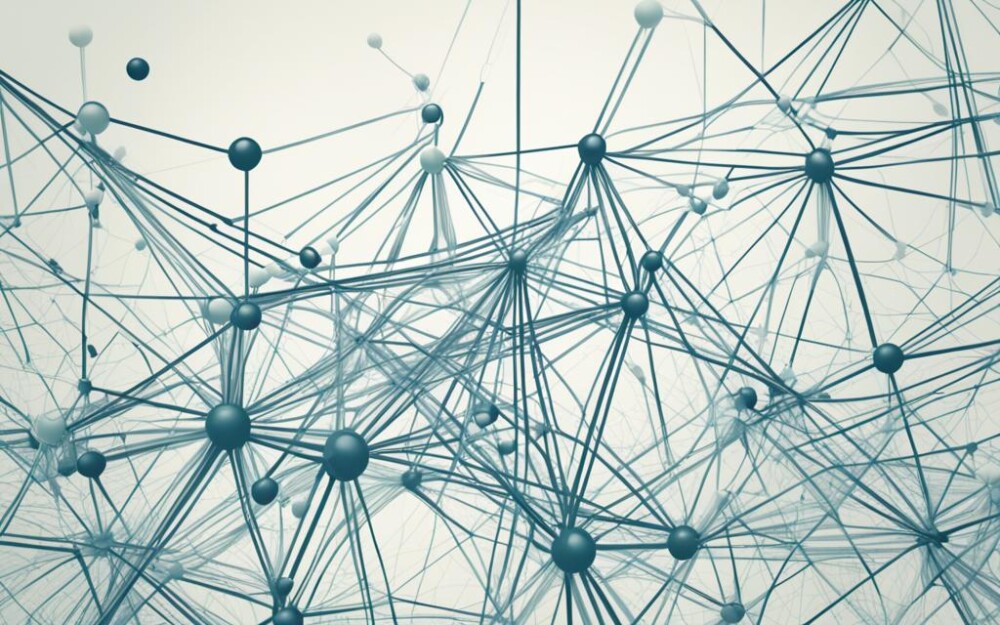
Configuring Theme Options
WordPress theme options let users change how their websites look and work. This happens without the need to know coding. It makes customizing themes easy and smooth.
They help when making your own themes in WordPress. With theme options, users can change colors, fonts, and layouts. It helps them make their sites match their style and brand.
Start by using frameworks and plugins made for WordPress. They come with many options ready to use. This saves time compared to coding everything from zero. Some popular ones are:
- The Options Framework: Perfect for quickly adding options to your WordPress work.
- Redux Framework: Makes creating options easier and is adaptable to many needs.
- Kirki: Offers advanced options in an easy-to-use package.
| Framework | Features |
|---|---|
| Options Framework | 1. Easy integration 2. Wide range of field types 3. Customizable layouts and styles |
| Redux Framework | 1. Extensive documentation and support 2. Seamless integration with theme customizer 3. Advanced panel and field types |
| Kirki | 1. Intuitive and user-friendly interface 2. Enhanced customization options 3. Advanced control types |
Choose a framework and start by setting up fields users can change. You can use text boxes, color selectors, images, and more. Think about what your theme needs, and what your users would like.
You can also include tips and starting values to help users. This makes the process easier and more fun. Good labels and organized options are key to a good user experience.
Giving good theme options makes your themes stand out. With the right tools and setup, you make users happy. They can turn your theme into something that’s truly theirs.
Advanced Theme Customizations
After mastering the basics of WordPress theme customization, it’s time to level up with advanced techniques. We’ll dive into strategies for making your WordPress themes even more special and personalized.
Adding Custom Post Types
Adding custom post types helps extend your theme’s functionality. This lets you design unique content like portfolios or events. By doing this, you can present a variety of content in an organized way.
Creating Customizable Theme Layouts
Allowing users to customize their website’s design is key. By letting users change page layouts, colors, and more, you make your themes more attractive. This improves their experience without needing to know how to code.
Implementing Advanced Theme Features
Advanced theme features can really make your themes shine. You can add third-party APIs, complex animations, or interactive elements. These abilities elevate your theme’s power and user engagement, targeting specific audiences better.
Always maintain best coding practices for advanced themes. And make sure they work well with plugins and updates. Testing and debugging are key steps to provide a smooth user experience.
Continually improving and learning new techniques can help you create standout WordPress themes. These themes will serve the unique needs of your clients or audience better.
Testing and Debugging Your Custom Theme
Testing and fixing bugs are key parts of making a WordPress theme. Thorough testing ensures your theme works well. Debugging helps find and correct any problems that might show up. It’s important to know how to test and fix issues in your custom WordPress theme.
1. Manual Testing
Before your theme goes live, test it on different devices and browsers. This checks if the theme looks and works the same everywhere. Look at the layout, text, menus, and how things work. Make sure everything looks good and works the way it should.
2. Cross-browser Compatibility
Make sure your theme acts the same on different web browsers like Chrome, Firefox, Safari, and Edge. Test on these browsers to catch any errors. Use tools to help find and solve any browser issues. This makes sure your theme is smooth for everyone.
3. Performance Optimization
How fast your site loads matters a lot for users and search rankings. Use tools to test your site speed and get tips for making it faster. These tests can tell you about things like making images smaller or improving how your code works. Speeding up your site can make a big difference.
4. Usability Testing
See how people use your theme to find what’s easy or hard for them. Watch how users click around and ask for their thoughts. This can help fix things that are confusing. Making these changes leads to a more user-friendly theme.
5. Error Handling and Debugging
Issues will often come up during theme building. Learning to handle errors well is key. Use WordPress tools to track errors and follow a process to fix them. Doing this means your theme will run without trouble for users.
6. Responsive Design Testing
It’s crucial that your theme works well on any device. Use tools to check how it looks on phones, tablets, and computers. This makes sure everyone has a good visit, no matter what they use.
7. Security Testing
Making sure your theme is safe is very important. Always use methods that keep WordPress sites secure. Test your theme’s safety to prevent hacks and keep users’ information safe.
By sticking to these steps for testing and fixing, you’ll build great WordPress themes. Remember, testing and fixing are ongoing steps when creating your theme. This keeps your theme top-notch and useful for everyone.
| Testing and Debugging Checklist |
|---|
| Conduct manual testing across various devices and browsers |
| Ensure cross-browser compatibility |
| Optimize performance for better page load speeds |
| Perform usability testing and gather user feedback |
| Implement proper error handling and debugging mechanisms |
| Test responsive design across different devices |
| Conduct thorough security testing |
Optimizing Your Custom Theme for Performance
A well-optimized custom theme is key to better WordPress website performance. By using best practices and optimization techniques, your theme will be quick and responsive.
Minimizing CSS and JavaScript Files
To boost your custom theme, shrink its CSS and JavaScript files. Cut the fat by deleting extra spaces, comments, and unused bits. Then, merge these files to make the browser load your site faster.
Optimizing Images
Big images can drag your site down, so they need special care. Always compress and resize images to a smaller, but quality, size. Use image formats like JPEG or PNG wisely. Also, try delaying image loading until users need to see them to speed up initial load times.
Implementing Caching
Caching helps by remembering your site’s pages so they don’t have to be remade each visit. This makes your pages load faster. Try caching plugins or using server-side options like Redis or Memcached to cache your dynamic content and database queries.
Optimizing Database Queries
Good database queries are crucial for a smooth WordPress site. Make sure your custom theme does these queries well. For fetching data, stick to WordPress functions instead of custom SQL. Also, use indexing on your database for a speed boost.
Enabling Gzip Compression
Gzip makes your website’s files smaller before sending them to browsers. Turning on Gzip on your server can noticeably quicken your site’s load times.
Using a Content Delivery Network (CDN)
A CDN puts your site’s files closer to your visitors. This means they get your images, CSS, and JavaScript from servers nearby. That can make your custom theme respond quicker and load with less delay.
Regularly Updating Your Custom Theme and Plugins
Always keep your theme and plugins current to stay fast and secure. Check often for updates, as new versions bring bug fixes and speed boosts. By doing this, your theme will stay optimized and perform its best.
Using these techniques will make your custom theme fast, engaging users better, and overall improving how your website performs.
Deploying Your Custom Theme
Once your custom theme is ready and tested, it’s time to put it live. Deploying your theme is key in WordPress development. It lets your audience see your unique design.
To deploy your custom theme, follow these steps:
- Backup Your Website: Make sure to back up your website first. This guards your content and settings if there’s trouble during deployment.
- Connect to the Server: Use FTP to access your server. Or, go through your host’s control panel to reach your site’s files.
- Upload Your Theme: Move your custom theme folder from your computer to the “wp-content/themes/” folder on your server. Keep the original structure intact.
- Activate the Theme: Log into WordPress and go to “Appearance” > “Themes.” Choose your theme from the selection and click “Activate.”
- Test Your Theme: After activating, carefully test your site. Make sure everything works fine. Check pages, forms, and plugins to ensure they work.
Deploying your theme showcases your design to your visitors. By following these steps closely, you can avoid potential problems.
Common Deployment Issues
During deployment, you might face some issues. Here are tips on how to fix common problems:
- Missing Styles: Check if you uploaded all necessary files. This includes CSS, scripts, and images that your theme needs.
- Theme Compatibility: Custom themes might not work with all plugins. If you see issues, try turning off plugins one by one to find the cause.
- Permalink Structure: If your links break after activating the theme, go to “Settings” > “Permalinks.” Click “Save Changes” to fix them.
Knowing how to deal with these issues ensures a smooth move to your custom theme. This keeps your site fully functional and user-friendly.
With your custom theme live, you now have a great-looking, working website. Keep an eye on how your site does, making tweaks for a better user experience. Well done on your new, eye-catching custom theme!
Conclusion
We just went through how to create custom themes in WordPress, step by step. You’ve learned a lot, from the basics of how WordPress themes work to more advanced tweaks. Now you have what it takes to craft your own unique themes, designed just how you want them.
FAQ
What is WordPress theme development?
Creating and customizing themes for WordPress sites is theme development. It determines how a site looks and works. This includes the design, style, and special features for a unique web design.
Why should I create a custom WordPress theme?
Creating your theme lets you control everything about your site’s design and function. It makes your site stand out and align with your brand. Plus, custom themes are usually more secure and run faster than ready-made ones.
What is a child theme in WordPress?
A child theme in WordPress takes on its main theme’s looks and workings. It lets you customize without changing the core files. This way, updates won’t erase your changes.
What are theme functions in WordPress?
Theme functions are bits of PHP code that improve a theme’s function. They help add new features, change how things work, and connect with WordPress and its plugins.
What are template files in WordPress themes?
Template files set up how different parts of your site look. This includes the header, footer, and more. By editing these files, you control how your content is shown.
How can I enhance my custom WordPress theme using hooks?
Hooks are for changing a theme’s function without altering the main files. You can use them to add content, change what’s already there, or introduce new functions. This way, you can customize and keep your theme neat.
What are theme options in WordPress?
Theme options let you change how your theme looks and works without code. They might include changing colors, fonts, or layout. They’re like settings for your theme.
How can I test and debug my custom WordPress theme?
To test your theme, try it on a test site or locally. Make sure it works, looks good, and is compatible with different browsers. Debugging means fixing any problems you find.
How can I optimize the performance of my custom WordPress theme?
Making your theme fast and efficient involves a few steps. You can make CSS and JavaScript smaller, reduce image sizes, use caching, and more. These actions can improve your site’s speed and user experience.
How do I deploy my custom WordPress theme to a live website?
Uploading your theme to your live site is step one. Before changing themes, back up your site. Then, just activate your new theme in WordPress. This ensures your site keeps working well.