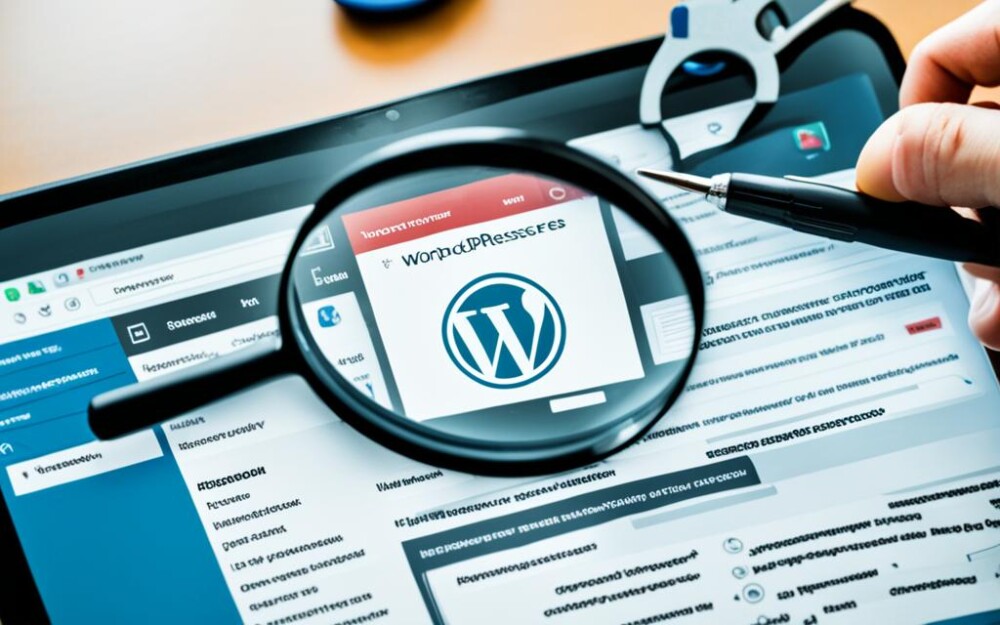In this beginner’s guide, we’ll dive into WordPress development. We aim to give you the skills needed to craft your own WordPress sites. We’ll start from the first step, including installation, customization, and ensuring your sites are secure and fast.
Key Takeaways:
- WordPress development is a versatile and powerful skill to possess.
- Understanding the basics of WordPress will help you navigate and utilize its features effectively.
- Choosing the right themes and plugins is crucial for creating unique and functional websites.
- Security measures should be implemented to protect your WordPress site from potential threats.
- Optimizing the performance of your WordPress site will enhance user experience.
Understanding WordPress: An Introduction
Let’s dive into WordPress development by getting the basics right. WordPress is known for its flexibility and user-friendliness. It’s the top choice for building websites and apps. We’ll go over its main points and how to install WordPress.
What is WordPress?
WordPress is a free tool that lets you create and handle websites easily. It doesn’t need much coding. With its many themes, templates, and plugins, it helps create beautiful websites for any purpose. You can make anything from simple blogs to online stores and big business sites.
WordPress Features
WordPress stands out because of these features:
- Easy-to-use interface: Its dashboard is user-friendly, perfect for all, especially beginners.
- Customization options: You can change your site a lot with lots of themes and plugins. This means every site can look unique.
- Responsive design: Themes are made to look good on phones, tablets, or computers, offering a great user experience everywhere.
- SEO-friendly: WordPress helps your site show up higher in search results with built-in SEO tools.
- Scalability: WordPress grows with you. It’s great for small beginnings or big plans.
The WordPress Installation Process
Starting with WordPress means either installing it on your computer or on a web server. Let’s look at both options.
Local WordPress Installation
Working on your site without it being online is easy. Just install WordPress locally following these steps:
- Get a local server like XAMPP or MAMP – install it.
- Make a new database using phpMyAdmin or a similar tool.
- Get the latest WordPress version from their site.
- Unzip the files and put them where your server looks.
- Check your server in a browser and start the setup.
- Give the needed info, like about the database and site.
- Finish the setup, and WordPress is now local on your computer.
Web Server WordPress Installation
Putting WordPress on the internet is the next step. Here’s how:
- Pick a hosting service and buy a plan.
- Go into your hosting account’s control panel.
- Make a new database and a user for it.
- Get the WordPress setup package.
- Put the WordPress files on your hosting with FTP or a file manager.
- Visit your website in a browser.
- Set up WordPress by following the steps and giving the needed info.
- All set! Your online WordPress site is ready.
Now we understand WordPress and how to set it up. Let’s move on to using WordPress to its fullest.
Choosing the Right WordPress Theme
How your website looks is very important. The WordPress theme you choose is key to making your site both beautiful and functional. With so many themes out there, it’s vital to pick one that fits your brand and makes it shine online.
Important things to think about when picking a theme include:
- Design and Layout: Choose a theme with modern, clean designs that match your brand. The layout, colors, and text styles should fit well with your content, giving your visitors a great first look.
- Responsiveness: Picking a responsive theme is crucial nowadays. It makes your site look good on any screen, which is great for user experience and SEO.
- Customizability: A good theme lets you make it your own. You want options for changing headers, footers, and the layout to stand out from others.
- SEO-Friendliness: To be seen in search engines, choose an SEO-friendly theme. It should have clean code, proper tags, and quick loading, which all help your rank.
- Plugin Compatibility: Check if the theme works well with important plugins. Being compatible with essential plugins like WooCommerce and Yoast SEO boosts your site’s capabilities.
After choosing your theme, customize it to match your brand’s style and design. Customizing your WordPress site lets you play with colors, fonts, and layouts. This way, your site looks and feels like you want and speaks to your audience.
The right WordPress theme and smart customization can help you build a beautiful, functional website. Such a site can help you reach your goals online in an eye-catching way.
Example: WordPress Theme Comparison
| Theme Name | Design | Responsiveness | Customizability | SEO-Friendliness | Plugin Compatibility |
|---|---|---|---|---|---|
| Theme A | Modern and sleek design | Responsive on all devices | Highly customizable | Well-optimized for SEO | Compatible with popular plugins |
| Theme B | Traditional and elegant design | Responsive on most devices | Some customization options | Limited SEO optimization | Partial compatibility with plugins |
| Theme C | Bold and contemporary design | Responsive on major devices | Basic customization options | Minimal SEO optimization | Limited plugin compatibility |
Extending Functionality with WordPress Plugins
WordPress plugins help add new features to your site. They make it easy to tweak and expand what your website can do. You can find thousands online to download without needing to be a coder.
There’s a plugin for whatever you want to do. Need a contact form, better SEO, tightened security, or faster performance? You’ll find a plugin that fits. These tools work smoothly with your WordPress, making everything easier.
Choosing the right plugins means looking at what you really need. Do some research by reading reviews and checking their ratings. This will help you avoid problems and pick the best ones for your site.
Always check if a plugin is up-to-date and fits your version of WordPress. Old or incompatible plugins might break your site or make it less safe. It’s better to be safe than sorry.
To get a plugin, go to your WordPress dashboard. Click on the “Plugins” section and then “Add New.” You can look through the Plugin Directory and install them with a couple of clicks.
After installing, you can turn on and set up your new plugin. Most come with settings you can adjust without coding. This puts you in control of how they work on your site.
While plugins are great, too many can hurt your site. They might make it slow or open it up to attacks. Keep an eye on what you’re using. Get rid of any plugins you don’t need anymore.
With WordPress plugins, you can make your site better without a lot of effort. They’re handy for anyone, whether you’re just starting or you’ve been using WordPress for a while. You don’t have to code to add cool new features to your website.
Top WordPress Plugins for Customization and Functionality:
| Plugin Name | Description |
|---|---|
| Yoast SEO | A powerful plugin for optimizing your site’s SEO, including keyword analysis, meta tags, and XML sitemap generation. |
| Contact Form 7 | An easy-to-use plugin for creating and managing contact forms on your WordPress site. |
| WooCommerce | A popular plugin for building and managing e-commerce stores with WordPress, offering extensive customization options. |
| Elementor | A drag-and-drop page builder plugin that allows you to create stunning, custom layouts and designs without any coding. |
| Wordfence Security | A comprehensive security plugin that protects your site from malware, brute force attacks, and other threats. |
Securing Your WordPress Site
Technology is always changing. This makes it more important than ever to keep your WordPress site safe. Protecting your website does more than keep your data safe. It also makes your users trust you more. We will look at ways to make your WordPress site more secure. We’ll give you easy steps to follow to make your site safer from risks.
Choose Strong Passwords
Having strong, unique passwords is your first defense in WordPress security. Avoid simple passwords that are easy to guess. Instead, use a mix of upper and lower case letters, numbers, and special characters. Keep your passwords safe with a password manager. It can help you create and store hard-to-crack passwords for your WordPress accounts.
Manage User Roles and Permissions
It’s important to control who can do what on your WordPress site. This helps prevent strangers from getting in and limits risks. Check and adjust what different users can do. Be sure they only have access that fits their job. This way, you lower the chances of someone causing harm or stealing info.
Implement Security Plugins
Security plugins can add extra protection to your WordPress site. They check for viruses, build walls against hacking, secure logins, and check for weak spots. Look at options like Wordfence, Sucuri, or iThemes Security. Choose a plugin that fits your needs. A good security plugin can help you find and fix risks before they become problems.
Stay Updated with the Latest Security Practices
WordPress often launches updates and patches to fix new problems. It’s key to keep up with these updates. Make sure your WordPress and its plugins stay current. Updated systems are safer. They have the latest tricks to keep out bad actors.
WordPress Customization and Security
Customizing your WordPress site can make it unique. But, as you make changes, keep security in mind. Always choose themes, plugins, and code from places you can trust. Regularly check and get rid of themes and plugins you no longer use. They could open the door to attacks.
Regular Backups
Backing up your site is like having a safety net. Do it regularly. A good backup keeps your site safe if something goes wrong. Pick a backup system that saves new changes automatically and keeps copies somewhere else. It’s also smart to test your backups. Make sure they work in case you need to use them.
| WordPress Security Best Practices | Description |
|---|---|
| Use SSL/TLS encryption | Enable HTTPS to secure data transmission and protect user privacy. |
| Limit login attempts | Implement login attempt restrictions to resist brute-force attacks. |
| Hide WordPress version | Remove or hide the WordPress version in the page source code to discourage potential attacks targeting specific versions. |
| Protect your wp-config.php file | Secure the wp-config.php file with appropriate file permissions and restrict access. |
| Monitor file changes | Regularly scan your WordPress installation for unauthorized file modifications that may indicate a security breach. |
Optimizing WordPress Performance
Performance is crucial to making users happy. We will look at tricks to speed up your WordPress. These steps help your website load fast, keeping visitors happy and sticking around.
1. Caching
Caching is a great way to speed up your site. It saves a simpler copy of pages to show people quickly. Use plugins like W3 Total Cache or WP Super Cache to set this up easily.
2. Image Optimization
Big, uncompressed images can make your site slow. So, make sure to resize and compress your images. You can do this easily with plugins like Smush or Imagify. This step helps your website load faster.
3. Code Optimization
Making your site’s code cleaner can really boost performance. That means getting rid of extra CSS and JavaScript and making files smaller. Autoptimize or WP Rocket can help you do this.
4. Database Optimization
Your site’s database can get filled with stuff you don’t need. This can slow it down. Use tools like WP-Optimize or WP-Sweep to clean it up. This helps speed up loading times.
5. Hosting Considerations
Choosing the right host makes a big difference. Pick one that has SSD storage, CDN support, and offers caching. Managed WordPress hosts are good choices because they help with optimizations and offer support.
6. Content Delivery Network (CDN)
A Content Delivery Network (CDN) can make your site much faster. It serves your site from servers closer to your visitors. This lowers the time it takes to load your site. Consider using CDNs like Cloudflare, MaxCDN, or Akamai.
7. Regular Updates and Maintenance
Keep your WordPress, themes, and plugins updated. This is key to keeping your site fast and secure. Always check and update to offer a great user experience. Staying on top of updates keeps your site running smoothly.
Follow these tips to make your WordPress site fast and enjoyable. Check your site’s performance regularly to find ways to improve. With effort, you can keep visitors happy and coming back for more.
Harnessing the Power of WordPress Multisite
Manage multiple WordPress sites easily with the WordPress Multisite feature. You can link sites together and share resources. This makes managing them all from one place simple.
It’s great for businesses or groups with many websites. It lets you keep everything working together smoothly. Users will find your sites easy to use.
Creating a WordPress Multisite setup is easy. You just turn on the feature and start adding sites. Each site can look different and have its own content. This lets you customize every site as you need.
One big plus of WordPress Multisite is the single dashboard for all your sites. You don’t have to keep logging in and out. This saves you a lot of time and makes updates simpler.
Key Advantages of WordPress Multisite:
- Centralized administration for all sites in the network
- Efficient management of themes, plugins, and updates
- Consistent branding and design across all sites
- Shared user accounts and permissions
- Streamlined content sharing and collaboration
But, there are a few things to watch out for. Because all sites connect to the same WordPress, problems in one site can affect all. You need to be careful with how you use themes, plugins, and make changes.
Ready to try WordPress Multisite? Check out the official WordPress help for a how-to guide. With WordPress Multisite, you get a strong network of sites. Plus, you can still change things up to fit your needs.
| Advantages of WordPress Multisite | Limitations of WordPress Multisite |
|---|---|
| Centralized administration | Potential for compatibility issues |
| Efficient management of themes, plugins, and updates | Site-wide issues affect the entire network |
| Consistent branding and design across all sites | Higher complexity in setup and maintenance |
| Shared user accounts and permissions | Dependency on a single installation |
| Streamlined content sharing and collaboration | Limitations in customization for individual sites |
Building an E-Commerce Site with WordPress
WordPress is a handy tool for making e-commerce websites. It’s flexible and lets you customize your online store. We’ll show you how to make your own store with WordPress.
Introducing WordPress E-Commerce Plugins
Creating an e-commerce site on WordPress means using e-commerce plugins. These tools add the features you need to run a store online.
WooCommerce is a top pick for many. It’s made by the folks who created WordPress. With it, you get everything from handling products to managing how you get paid and ship items.
Using WooCommerce, you can list products, change how your store looks, and track customer orders. Plus, there are lots of extras and different designs you can add to make your store just right for you.
Setting Up Your Online Store
Starting your store with WordPress and WooCommerce is easy. Here’s what to do:
- Install and activate the WooCommerce plugin: First, find ‘WooCommerce’ in your WordPress dashboard under “Plugins” > “Add New.” Click “Install” and then “Activate.”
- Configure WooCommerce: After activating, WooCommerce will help you set up. You’ll pick things like your currency and how you’ll get paid. You can change these later if needed.
- Add products to your store: Adding products is simple with WooCommerce. Go to “Products” on your dashboard and click “Add Product.” Fill in details about your products like their name, price, and a picture.
- Design and customize your store: Make your store look great by selecting a theme and customizing colors. You can also add plugins for extra features, like social sharing or better searching.
- Configure payment and shipping options: Choose from various payment methods and set up how you’ll ship. You can use PayPal and more with WooCommerce. This makes buying easy for your customers.
- Promote your store: After setting everything up, start telling people about your store. Use SEO, social media, emails, and great content to get more customers and sell more.
Effective Content Management with WordPress
WordPress is a top choice for managing website content. It’s perfect for bloggers, small businesses, or big enterprises. With WordPress, you get strong tools to handle your site’s content easily.
The WordPress Content Editor
The core of WordPress is its content editor. It’s simple and user-friendly, allowing you to make attractive posts and pages. You can change your content’s look with different formats.
WordPress lets you add images and videos quickly. This makes your site more attractive and engaging.
It also supports various content types like custom posts and taxonomies. This makes it simple to organize your content. Visitors can find what they need faster.
Organizing and Structuring Your Content
Arranging your content well is vital for a smooth user experience and better search rankings. WordPress includes tools to help you structure your content for easy discovery.
You can use categories and tags to group similar content together. This makes navigation better for your visitors.
WordPress also allows you to create a hierarchy of pages. That’s great for sites with lots of content, like online stores or education sites.
There are plugins for more advanced content management in WordPress. These can help with things like setting up custom fields or managing publication workflows.
Optimizing Your Site for Search Engines
SEO is key to bring in more visitors from search engines. WordPress offers built-in tools and plugins for SEO to get your site noticed.
It automatically creates URLs that are good for SEO. You can also change your permalinks to include keywords that describe your content well.
There are SEO plugins for WordPress, like Yoast SEO, that offer in-depth tools to enhance your SEO. These can help you with meta tags, sitemaps, and more to boost your site’s performance.
WordPress gives you the power to manage and customize your site’s content. From structure to search engine optimization, it has everything you need. With WordPress, you can create a site that’s not only attractive but also easy to find online.
Troubleshooting Common WordPress Issues
Working with WordPress, you might face some technical issues. This guide will help you tackle these problems. We’ll cover how to handle plugin conflicts, issues with themes, and database errors.
Resolving Plugin Conflicts
Plugin conflicts are a common problem for WordPress users. They happen when plugins clash or don’t work well together. Here’s how to fix it:
- Turn off all plugins to check if the problem goes away. If it does, turn them back on one by one to find the cause.
- If turning off the plugins doesn’t help, try switching to a standard WordPress theme.
- Make sure your plugins are up to date and work with your version of WordPress.
- If the problem remains, ask for help from the plugin’s support team or look in WordPress forums for advice.
Ensuring Theme Compatibility
Themes can also cause issues if they are old or not well-coded. To fix theme problems, follow these steps:
- Try switching to a default WordPress theme. If the issue goes away, your theme might be the problem.
- Update your theme to the newest version. Or, try a different theme that gets good reviews and is updated often.
- If you’re still having trouble, ask the theme developer for help or look for solutions online.
Fixing Database Errors
Database problems often come from corrupted files or bad configurations. Here’s what to do if you spot these errors:
- Always back up your database first.
- Try repairing your database tables with a plugin like WP-Optimize or WordPress’s own tools.
- Make sure your wp-config.php file has the right database details, as your host gave you.
- Pause your plugins and themes to see if they’re causing the database issues.
If problems continue, seek help from a WordPress expert. Always updating WordPress, themes, and plugins can prevent many common issues.
Staying Up to Date with WordPress Updates
WordPress is very popular and always evolving. It updates to stay secure, fix bugs, and add new features. Updating WordPress, themes, and plugins is key to a healthy website. We’ll show you how and share some important tips.
The Importance of WordPress Updates
Updating WordPress is key for staying secure. It makes your site less likely to face online threats. These updates patch any security holes, keeping your site safe.
Updates also make your WordPress site run better. They add new features, tweak code, and fix bugs. You get to offer visitors a smoother experience by keeping things up to date.
Updating WordPress
Updating WordPress is easy. But, remember to back up your website first. This protects your data if something goes wrong. Here’s how to update:
- Login to your WordPress dashboard.
- Click on the “Updates” option in the left menu.
- If updates are available, you’ll see them. Click the “Update Now” button.
- WordPress will handle the download and installation.
- You’ll see a success notification once it’s done.
Updating Themes and Plugins
It’s vital to keep your themes and plugins updated too. This ensures they work well with WordPress’s latest version. To update them:
- Login to your WordPress dashboard.
- Click on the “Updates” option in the left-hand menu.
- To update themes, go to the “Themes” tab. Choose the themes and click “Update Themes”.
- For plugins, head to the “Plugins” tab. Pick the ones to update and hit “Update Plugins”.
- WordPress will then update your selected themes and plugins.
- You’ll get a success notification when it’s completed.
After updating, test your website well. This ensures everything works as it should. If there are issues, having a website backup helps you go back to the previous state easily.
Leveraging Community Support and Resources
The WordPress community is massive and full of people ready to help. If you need help or want to meet other WordPress fans, many channels can offer you support.
1. Forums
Joining in on WordPress forums can help with questions about customization or development. Everyone is friendly and willing to share advice, tips, and the best ways to do things.
2. Online Communities
Communities like WordPress.org and Reddit’s r/WordPress are great for discussions and learning from the experiences of others. They offer motivation and chances to meet people who share your interests.
3. Tutorials and Blogs
WordPress experts often write tutorials and blog posts to share their knowledge. This is a great way to learn about making your WordPress site unique, coding tips, and what’s new in the industry.
4. Official Documentation
The official WordPress documentation is full of information, from the very basics to advanced topics. It’s the perfect reference for all levels, whether you’re just starting or have lots of experience.
5. WordPress Meetups and WordCamps
Going to WordPress meetups and WordCamps can introduce you to other pros in the community. These events include chances to make connections, take part in workshops, and hear from experts in the field.
By using the support and resources the WordPress community offers, you can level up your skills, keep up with the latest, and solve any challenges you face along the way.
Scaling Up Your WordPress Development Skills
Ready to enhance your WordPress development skills? Now you’ll dive into more advanced content. We will point you towards extra learning materials. Plus, you’ll get tips on deepening your PHP, CSS, and JavaScript knowledge. We’ll also talk about creating custom themes and plugins.
Continued Learning and Resources
To boost your WordPress skills, there’s lots to try:
- Online Courses and Tutorials: Visit Udemy, LinkedIn Learning, and Codecademy for detailed courses. You’ll learn about theme tweaks and plugin making.
- WordPress Documentation: The WordPress Codex offers guides on everything. It starts from the basic features to advanced tweaks.
- Developer Forums and Communities: Join WordPress Stack Exchange and WordPress.org. You’ll find helpful advice and solutions.
Expanding Your Programming Knowledge
Being good at WordPress means knowing key programming languages. You need to do more than use ready themes and plugins. Dive into:
- PHP: It’s crucial for making custom themes and plugins. Learning PHP lets you change and add new features to WordPress.
- CSS: Strong skills in CSS help with design. You’ll make pages look good and work on different devices.
- JavaScript: This opens up cool features, like user interaction and updating content without reloading. Perfect for dynamic WordPress sites.
Advanced Concepts: Custom Themes and Plugins
For the next step, think about making your own themes and plugins. Custom themes let you build special designs just right for clients. Plugins help you change WordPress in creative ways.
You’ll need good PHP, CSS, and JavaScript knowledge for custom themes and plugins. These skills make you stand out as a WordPress developer. With them, you can do more for your clients and make unique websites.
Remember, growing your WordPress skills is a journey. Keep exploring and learning. Take on harder projects and stay eager. With effort and a mindset to grow, you’ll be a top WordPress developer who makes amazing sites.
Conclusion
This guide has given you the basics for starting your WordPress journey. You’ve learned how to install WordPress, make it unique, keep it safe, and make it fast. Now, you’re set to make amazing WordPress sites.
WordPress keeps getting better, giving you more ways to make websites. As you grow in WordPress, keep checking for new updates. Use the community’s help and fix any issues you find.
Working on your WordPress skills lets you do so much more. You can make sites that people love. So, keep getting better, stay excited, and have fun in the world of WordPress!
FAQ
What is WordPress development?
Working with WordPress means building and adjusting websites with its system. You start by setting up WordPress. Then, you pick your look and feel by choosing themes. Next, you can add extras with plugins. Finally, you work on making the site run smoothly and safely.
How do I install WordPress?
First, find a web host that works well with WordPress. Then, follow the steps in the official guide. You’ll make a database, upload files to your server, and run the installation script.
How do I choose the right WordPress theme for my site?
Think about your site’s goal and how you want it to look. Check if themes are mobile-friendly and work with add-ons. You can look for free themes in the directory. Or, buy themes from trusted places.
Can I customize my WordPress theme?
Yes, you can customize to fit your style. Use the theme customizer in WordPress. This lets you change colors, fonts, and layout. For more changes, you can use custom CSS.
What are WordPress plugins?
Plugins are like extra tools for your WordPress site. They can do things like add a contact form or make your site easier to find on the web. You can find free and paid plugins in the WordPress directory.
How do I install WordPress plugins?
In your WordPress dashboard, go to “Plugins” and click “Add New.” Look for the plugin you want by name or function. Once you find it, click “Install Now,” and then “Activate.”
How can I secure my WordPress site?
Keep your site safe by using strong passwords and locking out hackers. Always update WordPress, themes, and plugins. Use a security plugin, turn on two-factor authentication, and back up your site often.
How can I optimize the performance of my WordPress site?
For a faster site, use caching and make your images smaller. Also, trim down your code. CDNs, fewer HTTP requests, and a good hosting provider can help. A performance plugin can also improve your site’s speed.
What is WordPress Multisite?
WordPress Multisite lets you run many sites from one place. It’s great for big organizations or bloggers with several topics. With it, managing and updating across multiple sites is easier.
How can I set up an e-commerce site with WordPress?
Turn your site into a store with plugins like WooCommerce or Easy Digital Downloads. They offer ways to list products, take payments, and ship them. It makes selling online simple.
How can I manage content on my WordPress site?
Show your stuff with the easy editor in WordPress. You can make posts, pages, and more look good. Sort your content, build menus, and enhance it with plugins and special code.
What should I do if I encounter issues with WordPress?
Trouble with WordPress can be fixed. Start by turning off plugins and using a basic theme. Check for broken code or database issues. For help, look at advice from the WordPress community or the makers of your themes and plugins. And always keep backups just in case.
How can I stay up to date with WordPress updates?
Stay current by checking for WordPress updates often. Before you update, make sure your site is backed up. Also, check if your plugins and themes will work with the new WordPress version. It’s wise to test first on a test site.
How can I get support and resources for WordPress development?
WordPress has a big community that can help. Join forums, go to meetups, and read blogs. You can also learn from tutorials and the official documentation. Online groups and social media are good places to chat about WordPress too.
How can I advance my WordPress development skills?
Keep learning with online classes and books. Make your own themes and plugins to get better. Helping out with the WordPress core is another great way to learn. Also, learning more about PHP, CSS, and JavaScript will take your skills further.