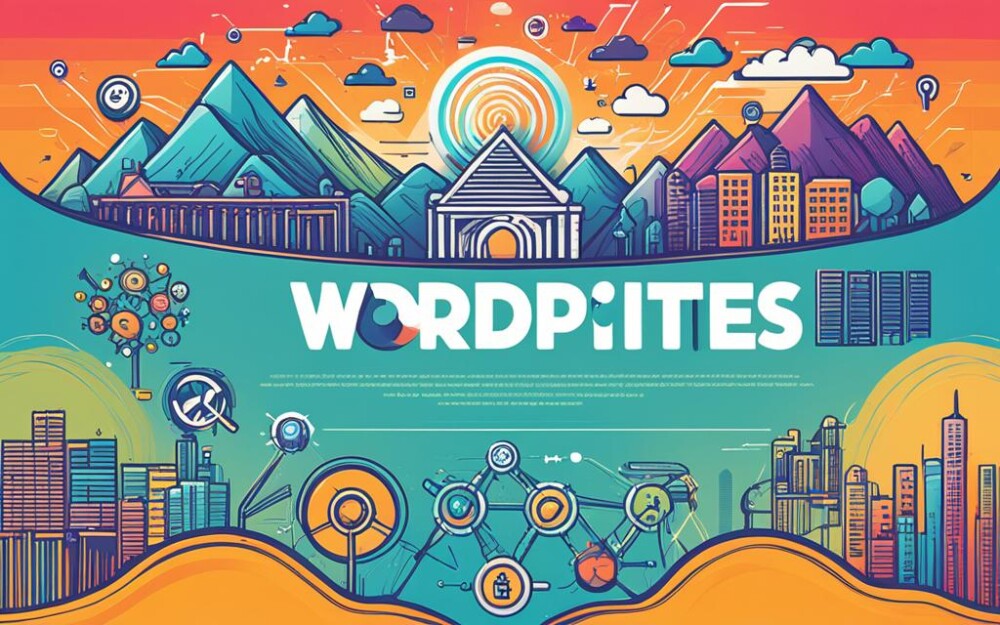This guide explores WordPress Multisite, showing you how to set up and manage many sites at once. You can create a network using subdomains or subdirectories. It also covers using domain mapping for a customized look.
Key Takeaways
- WordPress Multisite allows you to create and manage multiple websites from a single installation.
- Setting up WordPress Multisite can be done through the network configuration settings in the WordPress dashboard.
- Managing sites in WordPress Multisite involves assigning users, themes, and plugins to specific sites.
- Subdomain and subdirectory sites offer different advantages and considerations when configuring WordPress Multisite.
- Domain mapping allows you to use custom domain names for each site in your WordPress Multisite network.
Understanding WordPress Multisite
Before we dive into WordPress Multisite’s setup and management, let’s first understand what it is. It’s different from a single site because you can create and manage several websites under one installation.
With WordPress Multisite, you get a network of sites. This means you can control many independent websites from one place. Each website in this network can have its unique domain or subdomain. This brings flexibility and scalability for your projects.
This approach is great for anyone who wants to make managing their web projects simpler. Instead of dealing with many WordPress installations, you have one platform to handle everything.
In a Multisite network, admins can control many aspects. They can look after users, themes, plugins, and updates for all sites. This makes maintaining websites much easier and faster.
Additionally, WordPress Multisite lets you share themes, plugins, and user databases. This allows for a consistent brand, design, and user experience. It also helps avoid doing the same things over and over.
So, knowing how WordPress Multisite works is key to efficiently running many sites. Next, we’ll cover how to set up a WordPress Multisite.
Benefits of WordPress Multisite
| Benefits | Explanation |
|---|---|
| Centralized management | Efficiently manage multiple websites from a single dashboard |
| Resource sharing | Share themes, plugins, and databases between sites for consistency and efficiency |
| Scalability | Easily add or remove sites within the network as needed |
| Cost-effective | Save time, resources, and money by managing multiple sites under one installation |
| Consistent branding | Maintain uniform branding and design across all sites in the network |
Setting Up WordPress Multisite
To benefit from WordPress Multisite, you first need to set it up correctly. We will guide you through the steps to set up your WordPress network. This will help you get your multisite up and running without issues.
Enabling WordPress Multisite
The initial step is to activate WordPress Multisite. To do this, find your site’s wp-config.php file. Open it in a text editor. Then, just above the /* That’s all, stop editing! */, add this line:
define('WP_ALLOW_MULTISITE', true);After saving the file, log into your WordPress admin dashboard again.
Network Setup
Now, with WordPress Multisite active, you can adjust your network settings. Go to Tools > Network Setup in your dashboard. You’ll choose between Subdomains or Subdirectories for your network structure.
Choosing Subdomains or Subdirectories
To use subdomains, such as site1.example.com, pick the Subdomains option. Follow the on-screen instructions.
If you’d rather use subdirectories, such as example.com/site1, choose Subdirectories. Then, follow the given steps.
Configuring Network Settings
After choosing and clicking Install, WordPress will offer additional code. This code must be added to your wp-config.php and .htaccess files. Make the necessary changes and save both files.
Logging Back In
After updating your files, log in back to your WordPress dashboard. You will now see My Sites in the menu. Here, you can manage your Multisite and its sites.
Now, you’re set to create and manage multiple sites. Stay with us for the next part. We will help you optimize your Multisite setup.
Configuring Network Settings
After turning on WordPress Multisite, it’s time to work on your network settings. This lets you set up your multisite according to your needs. You can tweak the settings for better performance and user satisfaction.
Site registration is an important part. It lets you decide who can make new sites. You can control this growth by allowing only a few, like admins, to start new sites. Or, you might open it to everyone for a community vibe.
Deciding on user roles is also key. WordPress has roles like Super Admin and Subscriber. Each has different powers in the network. Super Admins lead everything, while Editors and Authors help manage content.
Network settings also cover site privacy. You can set it so everyone can see, or only users logged in. This comes in handy for private or member-only sites.
To change these settings, go to your Network Admin area in WordPress. Here, you can adjust everything to your liking.
In the end, setting up your network in WordPress Multisite is critical. By focusing on registrations, roles, and privacy, you can tailor your network. This creates a setup that’s just what you need, offering a great experience to users.
Summary of Network Settings
| Network Setting | Functionality |
|---|---|
| Site Registration | Defines who can register new sites on the network |
| User Roles | Assigns capabilities and permissions to users within the network |
| Site Privacy | Determines whether the network is publicly accessible or restricted to logged-in users |
Managing Sites in WordPress Multisite
Once your WordPress Multisite is live, managing it well is key. You should be organized, have efficient ways of working, and use the right tools. This guide will help you with the steps and tips for making everything run smoothly. You’ll ensure all your sites offer a great user experience.
Adding New Sites
WordPress Multisite lets you easily add and control new sites. To add one, go to the network admin dashboard and select “Sites”. Then, hit “Add New” and enter the site’s details, like the subdomain or subdirectory, title, and admin email. Your new site will soon be part of your network.
Managing Site Content
It’s crucial to manage your site’s content well. WordPress Multisite makes it easier. You can manage themes, plugins, and settings for multiple sites together or site by site. This makes sure your sites look and feel the same. Also, think about using a content delivery network (CDN) for better performance.
Managing Site Users
Managing users is important for keeping your network secure. WordPress Multisite lets you control who can do what on your sites. Assign roles based on what users need to do. Make sure you check user roles regularly to avoid unwanted access.
Monitoring Site Performance
Don’t forget to keep an eye on your sites’ performance. Tools like Google Analytics can give you valuable data. By checking on your site often, you can find ways to make them better. This will improve both user experience and results.
Centralizing Updates and Maintenance
Keeping your sites up to date is vital for their health and security. WordPress Multisite helps by updating everything in one go. Remember to back up your sites before updating. This ensures a smooth update process across your network.
Good management will help your network succeed in the long run. Stick to best practices, keep your work efficient, and use the tools at hand. This way, you can keep multiple sites in your WordPress Multisite running well. Everyone, from admins to users, will have a good experience.
| Key Strategies for Multisite Management | Benefits |
|---|---|
| 1. Establish consistent content management practices | – Ensure brand consistency across all sites |
| 2. Utilize user role management | – Maintain security and control |
| 3. Monitor site performance and analytics | – Identify areas for improvement |
| 4. Centralize updates and maintenance | – Simplify the update process |
Exploring Subdomain and Subdirectory Sites
WordPress Multisite lets you tweak how sites are grouped. You can pick subdomains or subdirectories, each has its own plus points.
Subdomains help make different sites with unique web addresses. For instance, blog.example.com or shop.example.com. They give each site its own online space. It’s great for different kinds of websites or to make each one stand out.
Subdirectory sites are part of your main domain, like example.com/blog or example.com/shop. They use the main domain in their web address. This is perfect for keeping a consistent brand look or when you want one big website setup. Plus, they get a boost in search engine rankings by sharing the main site’s reputation.
Picking subdomains or subdirectories is all about what you need. Think about how your sites will be set up, what content they will have, and how much they need to stand out from each other.
Remember, once you pick how your sites are organized, it’s hard to switch later. This choice can also affect how well your sites show up in search results. So, choose wisely and think about where you want your network to go in the future.
| Subdomains | Subdirectories |
|---|---|
| Each site has a unique URL | Shares the main domain’s URL |
| It lets each site have its own look and feel | Makes your brand look the same everywhere |
| Good for varied sites | Simple to handle and helps with search visibility |
When setting up your WordPress Multisite, think about what works best for you. Whether it’s subdomains or subdirectories, a well-planned network can make things easier as it grows.
Harnessing the Power of Domain Mapping
Domain mapping in WordPress Multisite lets you use custom domain names for each site in your network. Instead of the typical “site1.networkdomain.com,” you can show “mycustomdomain.com.”
It makes your network’s sites look personal and professional. This is great for managing sites for different clients with unique branding.
Even though domain mapping setup can be tricky, there are plugins to help. These tools make adding and managing custom domains easy. They offer straightforward ways to handle custom domain setups.
Benefits of Domain Mapping
Using domain mapping brings several key advantages to your Multisite network:
- Promote Brand Consistency: Each site keeps its own brand identity, boosting its professional look.
- Improved User Experience: Visitors find it easier to understand and browse your sites with custom domains.
- Enhanced SEO: Custom domains often rank better in search engines and look more reliable to users.
A good domain mapping plugin can streamline these benefits for you.
Choosing the Right Domain Mapping Plugin
When choosing a domain mapping plugin, look at how well it works, how easy it is to use, and the support it offers. Here are some top picks:
| Plugin Name | Description |
|---|---|
| WordPress MU Domain Mapping | This plugin is well-loved, fitting perfectly with WordPress Multisite to handle domain mappings. It’s full of features for this task. |
| Domain Mapping System | Known for its user-focused design, this plugin also supports SSL and wildcard subdomain mapping. |
| Multisite Enhancements | Offers a variety of features beyond domain mapping for a better Multisite experience. |
These plugins offer great ways to set up and manage domain mapping. They help you make a professional, user-friendly online environment.
Next, we’ll cover how to best protect your WordPress Multisite network from dangers.
Securing Your WordPress Multisite Network
Keeping your WordPress Multisite network safe is crucial. You must guard your sites against dangers to keep them private and secure. We’ll show you how to use the best methods and security steps for your network.
User Roles and Permissions
Handling who can do what on your Multisite is a big part of security. Give users the right roles to limit what they can see and do. Regularly check and adjust these roles to keep your network safe.
SSL Certificates
Always use SSL certificates to keep data safe as it moves. SSL makes the connection between visitors and your sites private. This way, information can’t be seen by others.
WordPress Security Plugins
WordPress security plugins are great for adding extra protection. They come with many tools like firewalls, malware checks, and ways to stop hackers. These include:
| Plugin | Key Features |
|---|---|
| Wordfence | Advanced firewall, malware scanner, login security, and two-factor authentication. |
| Sucuri Security | Website firewall, malware scanning, security hardening, and DDoS protection. |
| iThemes Security | Brute force attack prevention, file change detection, malware scanning, and strong password enforcement. |
Pick a plugin that fits your security needs and works with Multisite setups. Keep it updated and subscribed to get the latest security features.
Always stay up-to-date with the best security steps for your WordPress Multisite. Watch out for new risks, keep everything updated, and use strong passwords to stay safe.
Keeping Your Multisite Network Up to Date
Regular updates keep your multisite network safe and stable. To do this, update your WordPress core software as well as any themes and plugins. This keeps everything running smoothly.
WordPress Core Updates
WordPress often updates to fix security gaps, bring new features, and boosting performance. To update the core software:
- Log in to your WordPress dashboard as the network administrator.
- Go to the Updates page under the Dashboard menu.
- Click “Update Now” to get the latest WordPress version.
Make sure to back up everything before you update. This way, you can go back if something goes wrong.
Theme and Plugin Updates
Themes and plugins are essential for customizing your network and adding functions. Keep them updated this way:
- Visit the Themes or Plugins page in your network admin panel.
- See if there are updates next to each one.
- Pick the ones to update and click “Update”.
Remember, updates can sometimes cause issues. It’s smart to check on a test site first before updating your live site.
Managing Updates Across Multiple Sites
Updating every site in your network can take a lot of time. Luckily, WordPress’s Multisite Updates lets you update them all together. This makes updating easy and quick.
To start using Multisite Updates:
- Log in to your network admin panel and open the Updates page.
- Find the “Enable automatic updates for all sites” option.
- Turn on Multisite Updates by checking the box.
- Click “Save Changes”.
With Multisite Updates, your whole network will get automatic updates. This includes the core software, themes, and plugins. It keeps your network current and safe.
| Update Type | Frequency | Recommended Approach |
|---|---|---|
| WordPress Core | Release of a new version | Update as soon as possible after performing necessary backups. |
| Themes | Regularly | Check for updates periodically and test them on a staging environment before implementing on the live network. |
| Plugins | Regularly | Check for updates periodically and test them on a staging environment before implementing on the live network. |
Essential Plugins for WordPress Multisite
Plugins are key for making your WordPress Multisite better. They allow for more functions and customization. Whether you’ve got many sites or want to boost what your network can do, the right plugins are crucial. We’re diving into must-have WP Multisite plugins to take your WordPress use up a notch.
1. Multisite Enhancements
Running a Multisite network can be tricky, but these plugins can help. They make your work easier and improve how the sites are managed:
- Multisite Plugin Manager: This tool makes managing plugins across your network simple. It allows you to turn them on or off for each site easily.
- WordPress Multisite User Sync: It keeps user roles and permissions the same on every site. This ensures smooth working together on all sites.
- Multisite Clone Duplicator: Duplicating sites within your network is easy with this. It helps save time, especially for sites with similar setups.
2. Network-Wide Functionality
Take your Multisite network further with these plugins. They offer improvements that work across all your sites:
- Multisite Toolbar Additions: It lets you tailor the WordPress toolbar for all your sites. Add shortcuts and easier access to important tools as needed.
- Multisite Language Switcher: Managing translations is a breeze across your network. It lets users easily switch languages on each site.
- WordPress Multisite Shared Media: Now you can share media files between sites. This cuts down on redundancy and saves space.
3. Performance and Security
Keep your Multisite network fast and secure with these vital plugins:
- WP Super Cache: It stores your site’s pages for faster loading. This also helps in lightening the server load, boosting your network’s performance.
- iThemes Security: Guard against hacks and flaws in your network. It adds a strong security layer to your WordPress setup.
- Sucuri Security: Watch for and stop threats on all your sites. It offers alerts and helps protect against attacks.
By adding these plugins to your WP Multisite, you can run, grow, and protect your sites better. They’ll help you unleash the full power of WP Multisite, making a smooth and strong web presence for your network.
Troubleshooting Common Multisite Issues
Running a WordPress Multisite network is rewarding but can be tough. In this guide, we’ll cover common problems. We’ll give you tips to fix these issues.
Site-Specific Issues:
- WordPress Multisite Problem: Site not Loading Properly
Solution: First, clear the site’s cache. Then, look for themes or plugins causing issues. Also, make sure everything works with the latest WordPress update. - WordPress Multisite Problem: Site Admin Login Issues
Solution: If you can’t log in, reset the admin password. Turn off any plugins that may not work well together. Also, check the site’s database for problems. - WordPress Multisite Problem: Broken Links or Missing Images
Solution: For broken links and missing images, update the permalink settings. Re-upload any image that’s missing. Use a link checker plugin to fix broken links. - WordPress Multisite Problem: Slow Site Performance
Solution: For a sluggish site, start by optimizing the database. Also, turn on caching. To lessen the load on your server, think about using a content delivery network (CDN). - WordPress Multisite Problem: Site Error Messages
Solution: When you see error messages, check the error logs. Also, disable any plugins or themes that might cause issues. Lastly, make sure everything is up to date.
Network-Wide Complications:
- WordPress Multisite Problem: Domain Mapping Failure
Solution: If domain mapping isn’t working, check DNS settings. Make sure domain mapping plugins are set up correctly. And, look for SSL certificate conflicts. - WordPress Multisite Problem: Subsite Creation Issues
Solution: For issues creating a subsite, ensure your network is set up right. Check if the user has the needed permissions. Also, look into any limits your website host might have. - WordPress Multisite Problem: Network Admin Login Problems
Solution: If you can’t log in as a network admin, check the .htaccess file. Then, try resetting the admin password. Make sure the wp-config.php file is configured properly too. - WordPress Multisite Problem: Plugin/Theme Compatibility
Solution: To deal with plugin or theme problems, disable what’s not working right. Update all your plugins and themes. And, always check for compatibility first before you activate any new ones. - WordPress Multisite Problem: Database Connection Errors
Solution: If you’re getting database errors, verify the credentials. Sometimes, tables might be corrupted. Use a plugin like WP-Optimize to check and fix these issues.
Troubleshooting Checklist
| Problem Description | Solution |
|---|---|
| Site not Loading Properly | Clear cache, check themes/plugins, update WordPress |
| Site Admin Login Issues | Reset admin password, disable conflicting plugins |
| Broken Links or Missing Images | Update permalink settings, re-upload missing images |
| Slow Site Performance | Optimize database, enable caching, use a CDN |
| Site Error Messages | Check error logs, disable conflicting plugins/themes |
| Domain Mapping Failure | Verify DNS settings, check domain mapping setup |
| Subsite Creation Issues | Check network configuration, user permissions |
| Network Admin Login Problems | Verify .htaccess, reset admin password, check wp-config.php |
| Plugin/Theme Compatibility | Disable conflicting plugins/themes, update to latest versions |
| Database Connection Errors | Check credentials, repair/optimize database |
By dealing with these common issues and using our tips, you’ll be able to fix problems. This will keep your WordPress Multisite network running smoothly.
Scaling and Expanding Your Multisite Network
As your WordPress multisite network grows, always consider scalability. It’s crucial for handling more users and traffic smoothly. You need to implement strategies that welcome new visitors, sites, and users efficiently. This ensures your network keeps growing and succeeds.
Optimizing Server Resources for Multisite Scaling
To scale your multisite network, you have to optimize server resources. It’s critical as more visitors join your site. Upgrading your hosting to a more powerful solution like a dedicated server helps. It prevents your network from slowing down due to the increased traffic.
Don’t forget to use caching for better speed and performance. This includes tools like a CDN or a caching plugin such as WP Rocket. They help lighten the server’s workload by showing users the static version of your content. This leads to faster loading times and a better experience for visitors.
Adding New Sites to Your Multisite Network
Expanding means adding new sites to your network. This lets you reach different groups or niches effectively. With WordPress multisite, creating and customizing these new sites is simple. It allows them to blend well within your network’s overall design and feel.
Ensure new sites match your network’s branding and design. This helps create a unified brand image. It also helps with user trust to see consistency throughout your network.
Managing User Growth in Your Multisite Network
Handling a growing number of users is crucial for your network. You must set up and follow strong user management rules. This ensures user safety and an organized network for all.
It’s helpful to use user roles and permissions effectively. Assign roles based on what users need to do within your network. By doing so, you keep things in order and make user management easier.
Maintaining Performance and Security
Keeping your network’s performance and security high is essential. Regular checks on performance and updates are key. Make sure your network’s software is always up to date and works well with the latest WordPress version.
For security, use strong and unique passwords, plus consider two-factor authentication. Regular malware scans also boost your network’s safety. Additional security from plugins like Sucuri or Wordfence adds more protection.
Even as your multisite network grows, keeping up with performance and security is vital. It ensures users are happy and your network’s data remains secure.
| Scaling Strategies | Benefits |
|---|---|
| Optimizing server resources | Improved site performance and user experience |
| Adding new sites | Market to diverse audiences and explore new niches |
| Managing user growth | Efficient user management and controlled access |
| Maintaining performance and security | Ensuring smooth operations and protecting valuable data |
Conclusion
In conclusion, WordPress Multisite makes it easy to handle lots of sites at once. By using the steps listed here, you can start and run your network without worries. You’ve learned everything from the basics to managing sites and mapping domains.
Keeping your network safe and updated is key to protect your sites and keep them running well. Plus, certain plugins can make your Multisite network even better.
If you run into problems, come back to this guide. It can help you fix common issues. And as you add more sites, you now know how to expand your network the right way.
WordPress Multisite can do a lot for you. Follow the advice in this guide to make managing your sites easier. With WordPress Multisite: Setup and Management, you’re all set to get started. Take the first step and lead your site network with confidence!
FAQ
What is WordPress Multisite?
WordPress Multisite lets you run multiple sites from one WordPress install. You can manage them all from a single dashboard. This makes handling many sites easier and quicker.
How do I set up WordPress Multisite?
To start WordPress Multisite, edit your wp-config.php and .htaccess files. Add a few lines of code there. Then, tweak your network settings. Check the “Setting Up WordPress Multisite” section for a detailed guide.
Can I have both subdomain and subdirectory sites in my multisite network?
Yes. You can make sites as subdomains or subdirectories. Pick subdomains for different, stand-alone sites. Or choose subdirectories for sites that connect. Learn more in our guide’s “Exploring Subdomain and Subdirectory Sites” section.
How can I map custom domains to my multisite network?
To use custom domains in your network, check out WordPress Multisite’s domain mapping feature. It lets each site have their own domain within your multisite. For a step-by-step, read our “Harnessing the Power of Domain Mapping” section.
What are some best practices for securing my WordPress Multisite network?
Keeping your network safe is key. Update WordPress, themes, and plugins often. Use strong passwords and limit access. Adding SSL, and the right security plugins helps too. For more, see our “Securing Your WordPress Multisite Network” section.
How do I manage updates across multiple sites in my multisite network?
To keep updates simple, use WordPress’ built-in tools and network-friendly plugins. Update everything easily from one place. The guide’s “Keeping Your Multisite Network Up to Date” section has more tips.
What are some essential plugins for WordPress Multisite?
For an efficient, smoothly-running network, add key plugins. These aid in site and user management, content sharing, and more. Find recommendations in our “Essential Plugins for WordPress Multisite” section.
What should I do if I encounter issues with my WordPress Multisite network?
Facing issues? Start with checking for theme or plugin problems. Review error logs and look into the issue. The guide’s “Troubleshooting Common Multisite Issues” section offers useful fixes.
How can I scale and expand my WordPress Multisite network?
As your network grows, enhance its performance. Use caching, CDNs, and monitor server resources. Learn to manage your multisite’s growth in our guide’s “Scaling and Expanding Your Multisite Network” section.